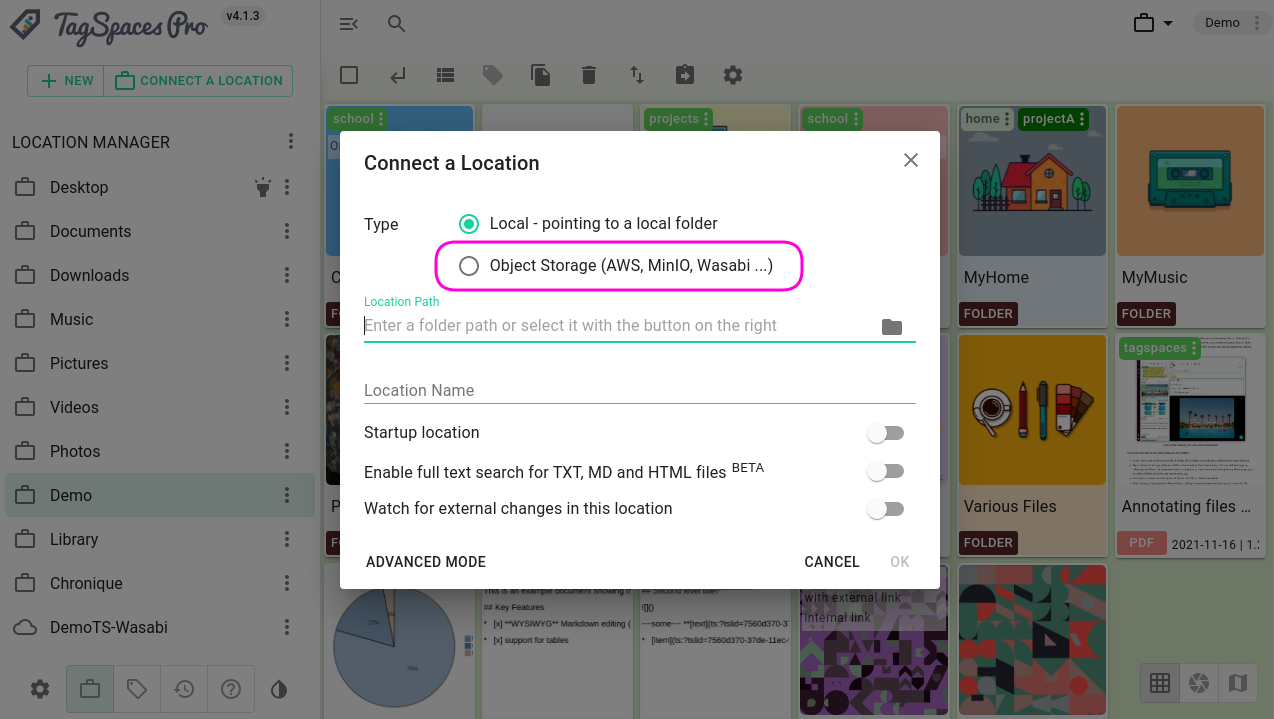How to start
TagSpaces needs to know which folders to monitor and manage. These folders are referred to as locations. Upon the first launch, the application will attempt to automatically add common folders such as Downloads, Desktop, Pictures, and Videos as locations. You can remove these locations at any time. The following sections will provide more information on managing locations.
- Connect Local Folder as a Location
- Using the Tag Library
- Applying Tags to Files and Folders
- Connect AWS S3 Bucket as a Location
- Connect MinIO Bucket as a Location
Connect Local Folder as a Location
In this video:
- Click on the "Connect a location" button
- Keep the preselected location type
- Select a local folder you want to connect
- The folder name will automatically be used as the location name, but you can change it
- Click "OK" to create the location
Using the Tag Library
In this video:
- Creating tags and tag groups
- Editing and deleting tags
- Moving tags and tag groups using drag and drop
- Exporting and importing the tag library
Applying Tags to Files and Folders
In this video:
- Adding tags from the tag library using drag and drop
- Dragging tags from one file and dropping them onto another
- Using the tagging dialog to add and remove tags
- Tagging folders
Connect AWS S3 Bucket as a Location
Storing files in an S3 object storage offers benefits like collaborative access to tagged files and easy backup.
- Click on the "Connect a location" button
- Select "Object Storage" as the location type
- Enter a location name
- Input the access key and secret access key of your AWS user
- Enter the bucket name and select the AWS region
- Click "OK" to create the location
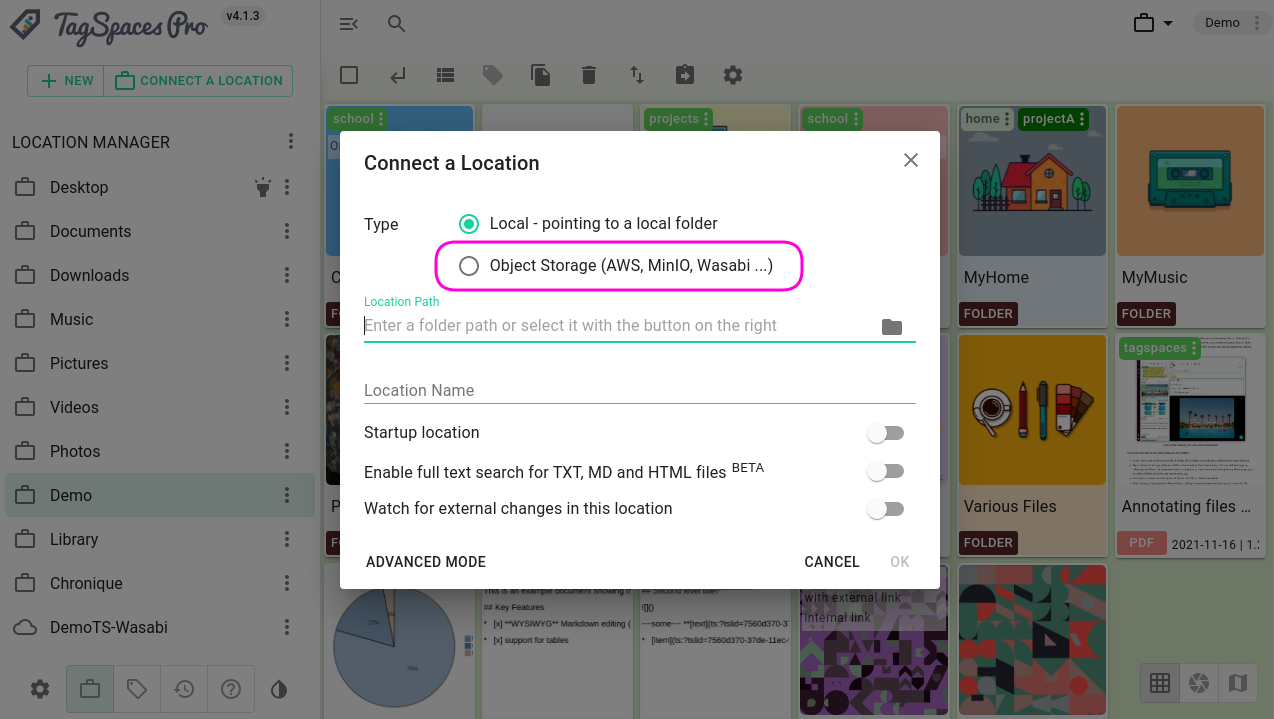
Connect MinIO Bucket as a Location
MinIO is an open-source object storage system that can be installed on your own hardware, such as a NAS, allowing you to become independent from commercial cloud providers. To set up a MinIO bucket:
- Click on the "Connect a location" button
- Select "Object Storage" as the location type
- Enter a location name
- Input the access key and secret access key for your MinIO user
- Click on "Advanced Mode"
- Enter the IP address and port of your MinIO service in the "Endpoint URL"
- Click "OK" to create the location