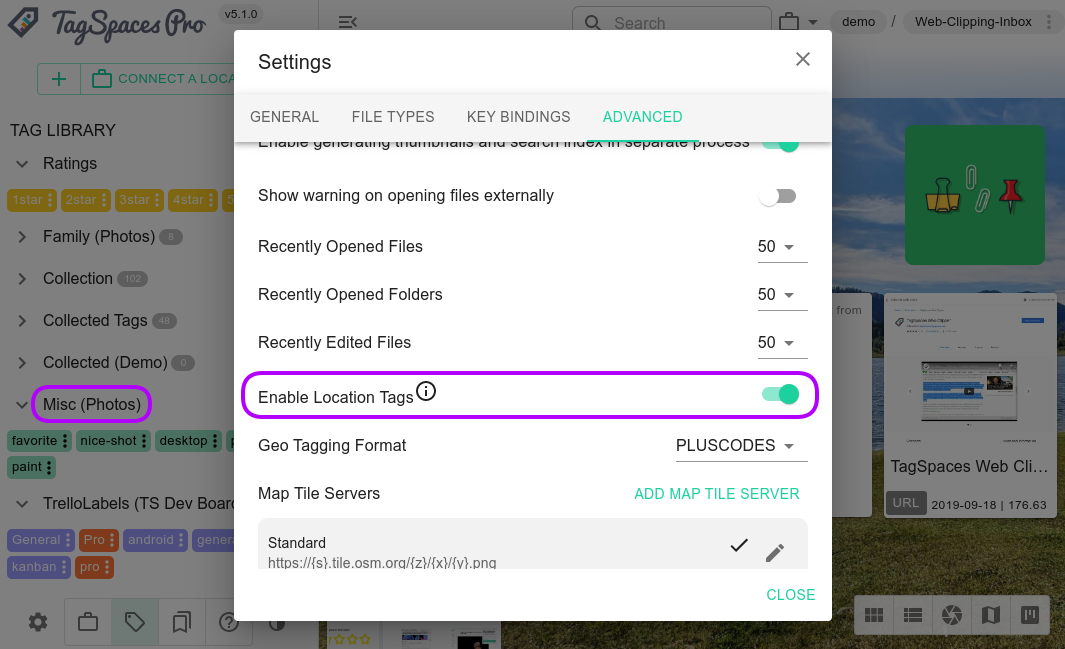TagSpaces Pro
A desktop application based on the TagSpaces Lite, which offers a lot more useful features on top.
Thanks to the integrated perspectives it is a platform for offline file based apps.
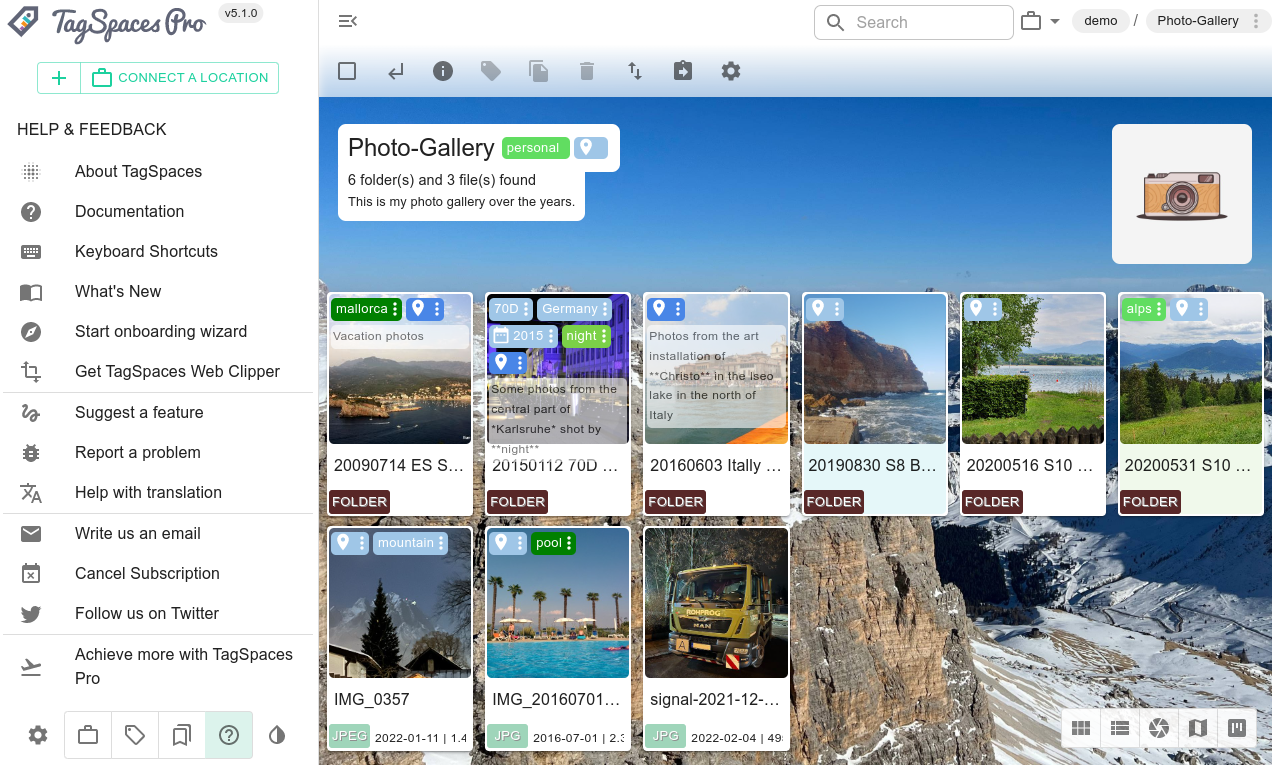
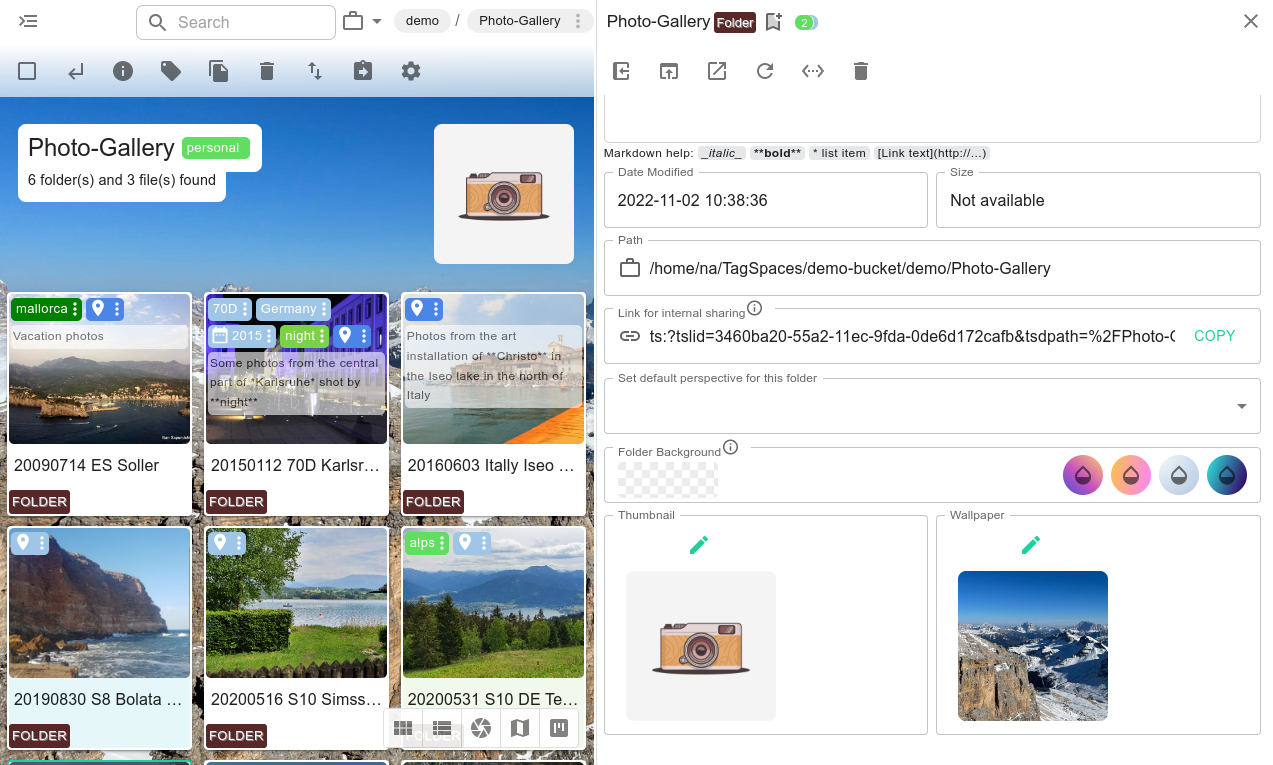
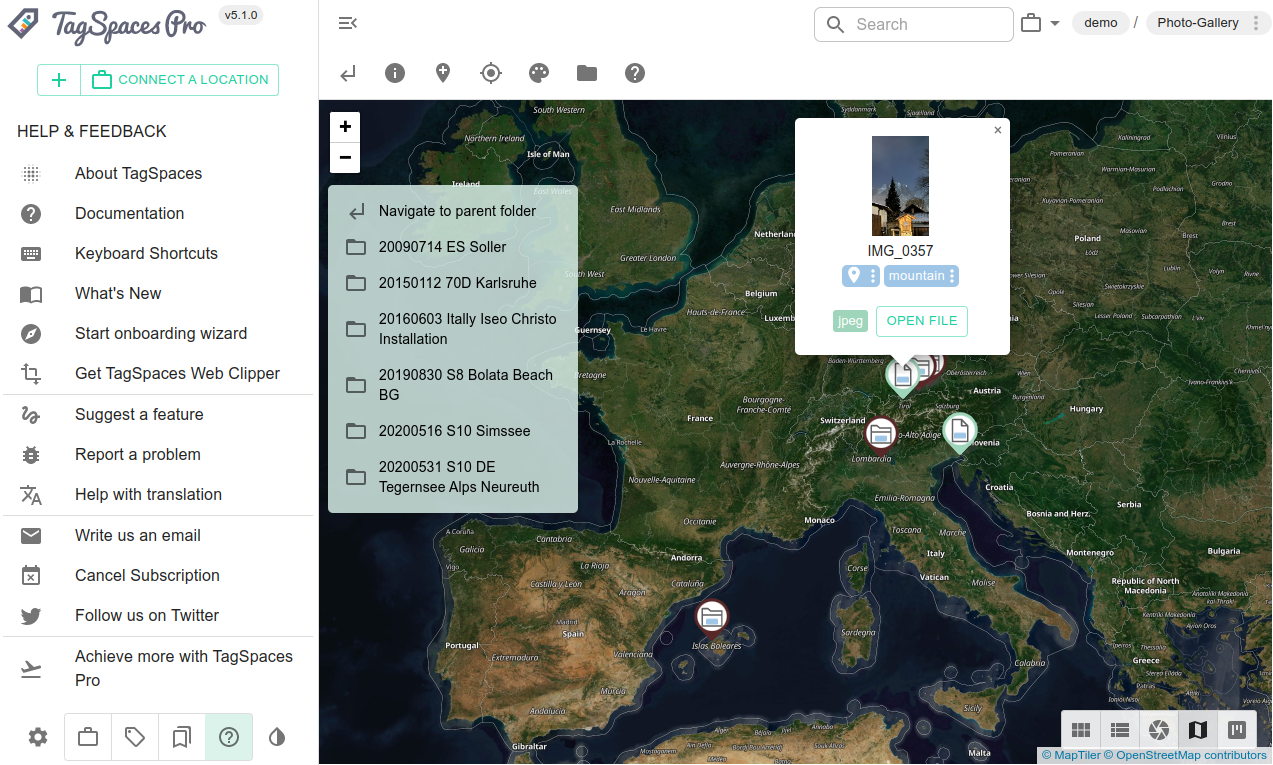
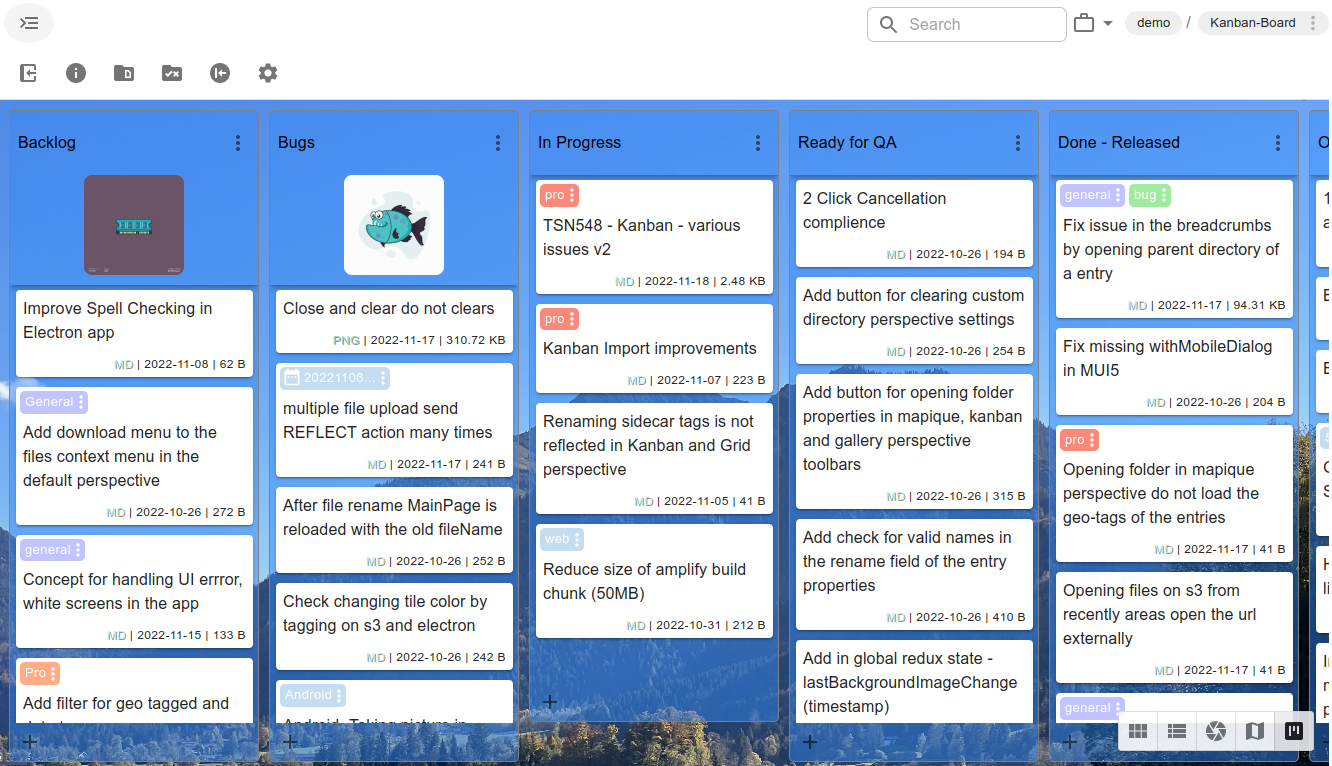
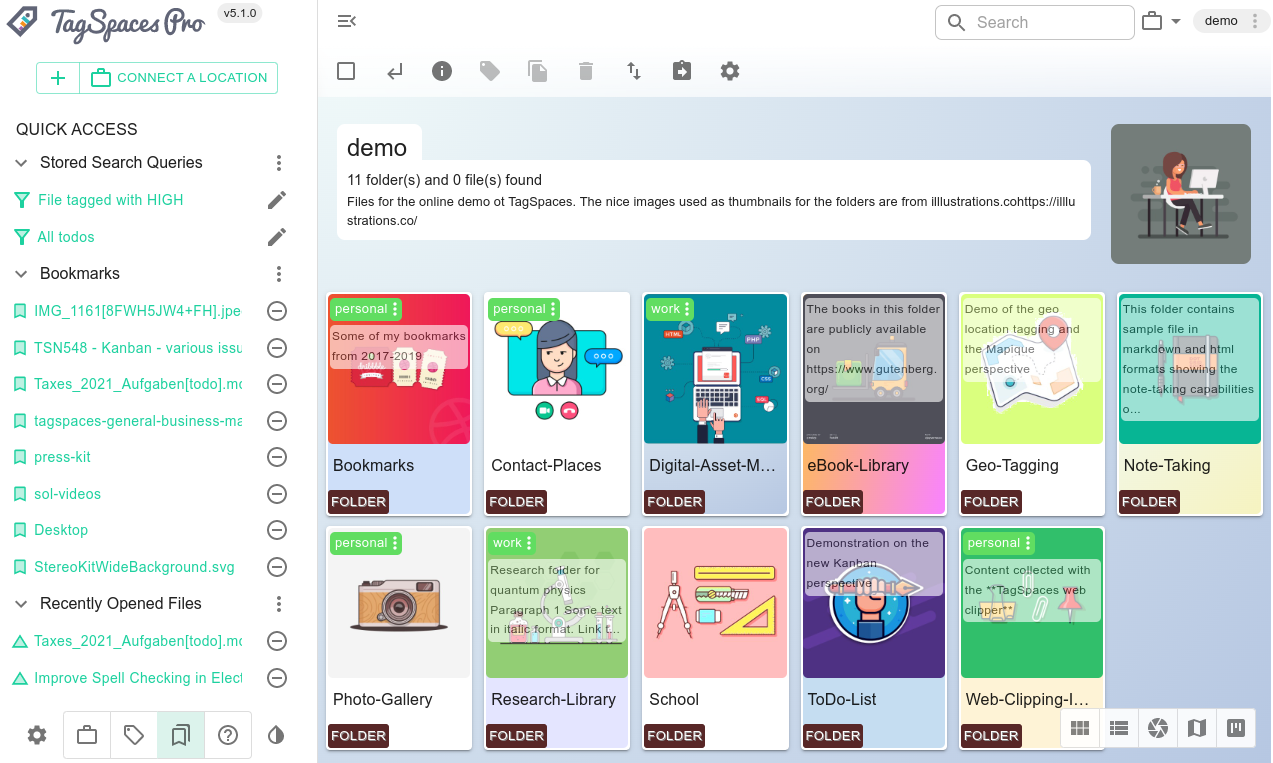
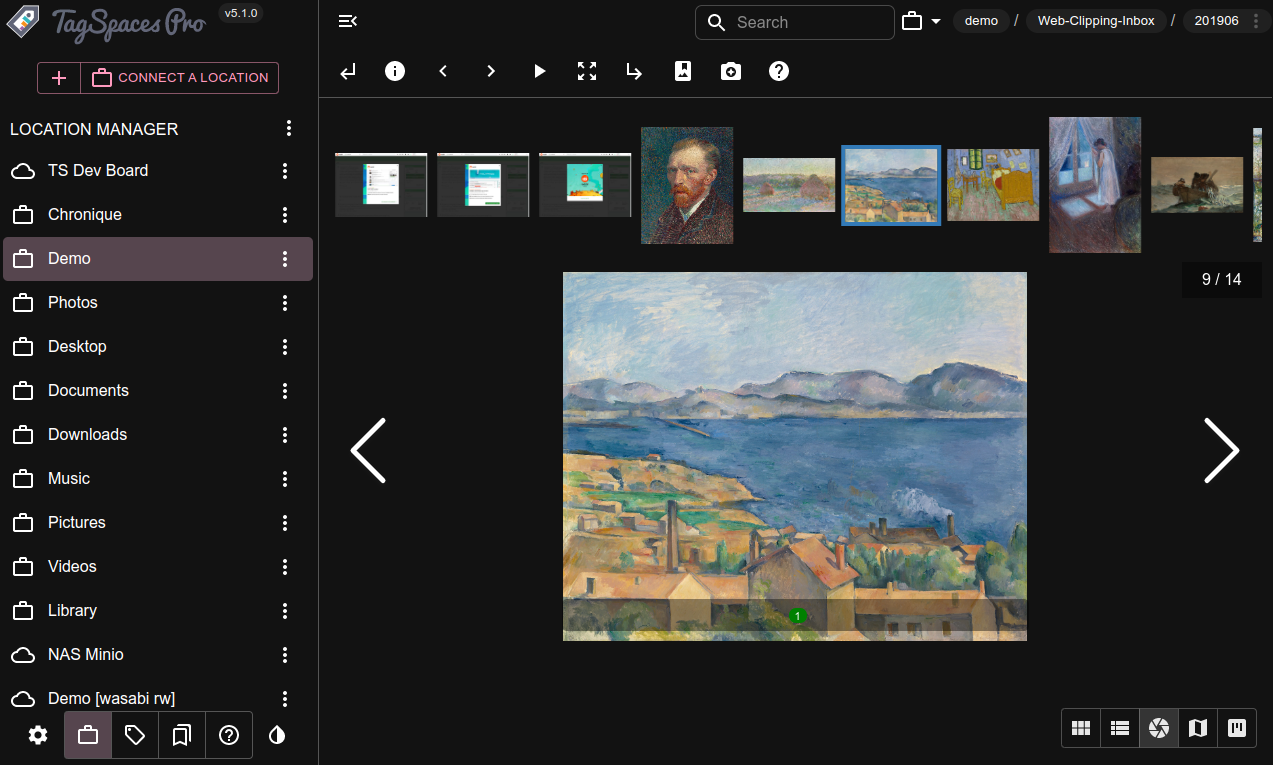
- Perspectives - alternative views on your folders
- Link files or folders and add description to them
- Customize and personalize folders
- Bookmarks and history of recently used files
- Advanced search with saving search queries
- Share files with links
- Custom thumbnails for folders & files
- Tag groups which stick to the locations
- Share locations and stored searches
Start with TagSpaces Pro
available for Windows, macOS, Linux and Android
available for Windows, macOS, Linux and Android
Perspectives - alternative views on your folders
Folders usually contain files grouped by a different purpose (e.g. photos from an event or for a specific project). For such cases we offer the so-called perspectives, allowing you to set a custom view for different kind of tasks you want to perform with your files. TagSpaces Pro offers the following additional perspectives:
- Mapique — simply place files and folders on a map, allowing you to annotate geographic areas or plan and document trips.
- Kanban — represents any folder with sub folders as kanban board.
- Gallery — optimized for browsing and viewing images and photos, having a built-in presentation mode.
- FolderViz — optimized for visualizing the file and folder structure of a given folder as graphical tree.
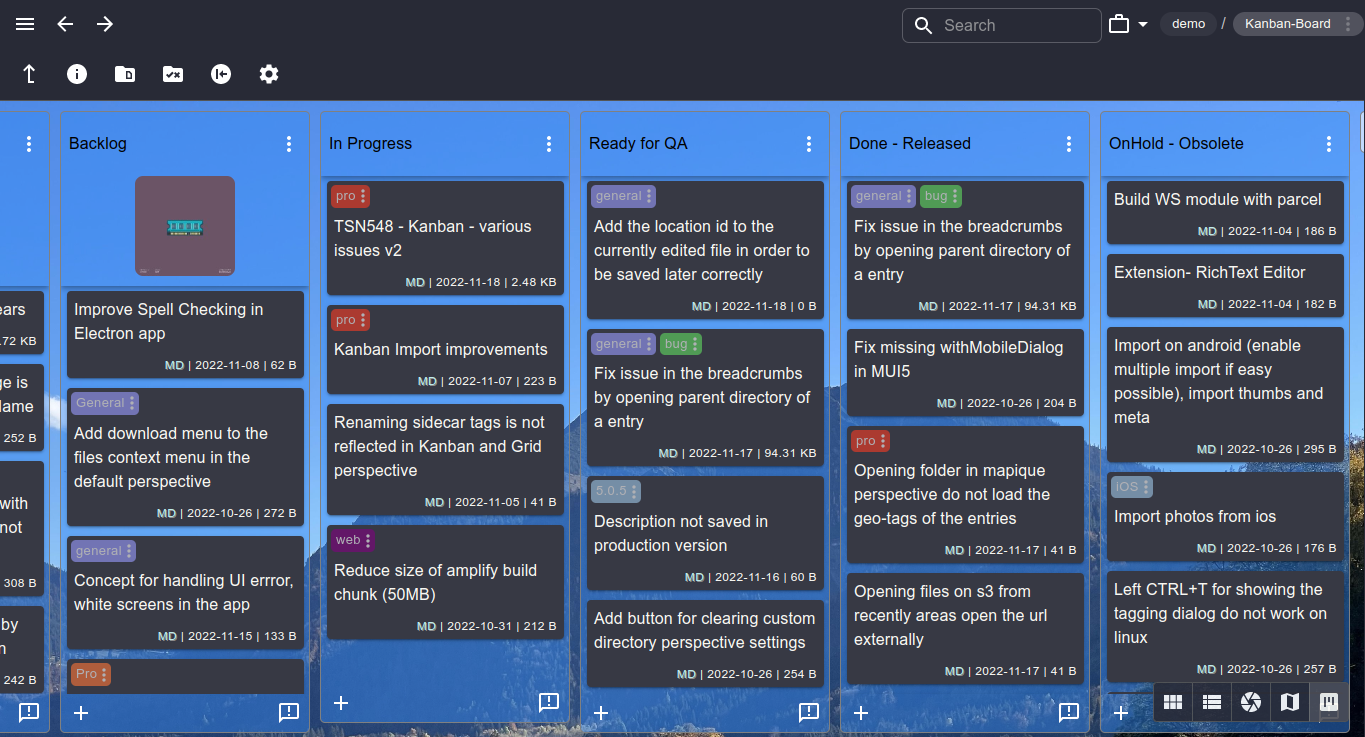
The Kanban perspective
- Turns every folder with a sub folders into a kanban board
- Where the sub folders are columns
- And files in sub bolder are cards or tasks
- Move cards and columns with drag and drop
- Can import existing boards from Trello®
- Enables you to create countless boards for managing personal and business agile processes.
The Mapique perspective
- Displays geo-tagged files and folder on a map
- Allows the navigation thought different levels of geo-tagged folders
- Supports the configuration of different map themes (map tile providers)
- Extracts geo-information from the EXIF infos in JPG files
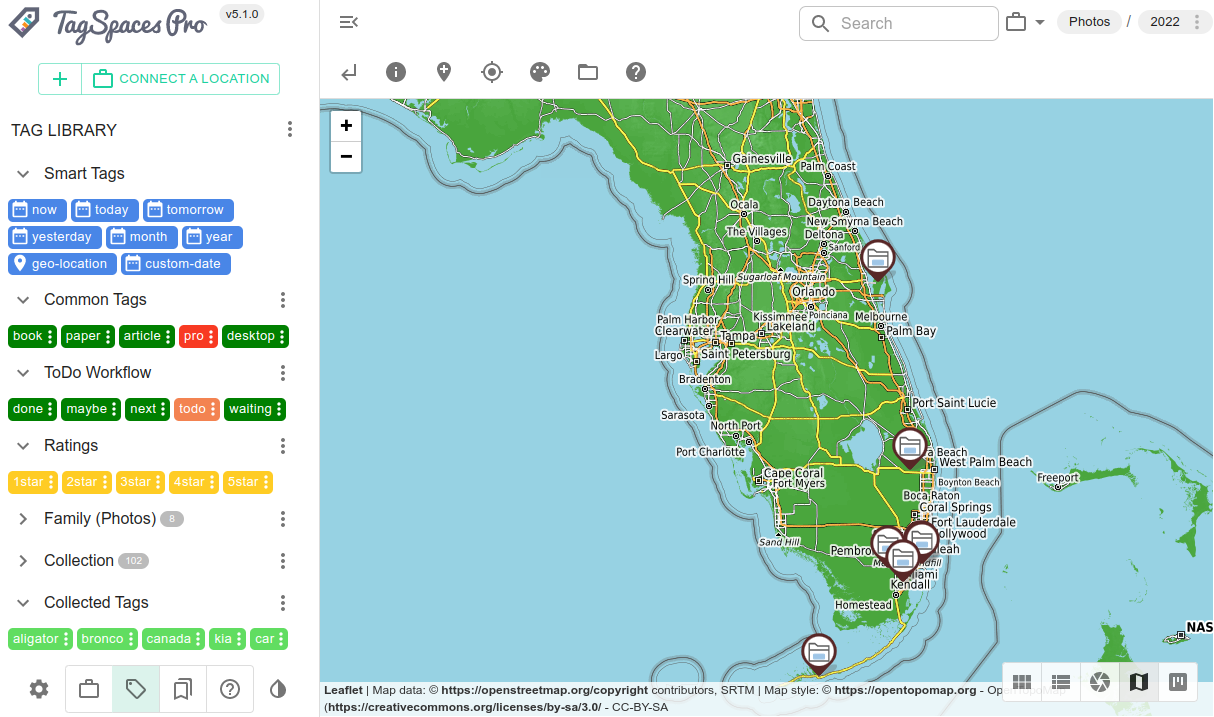
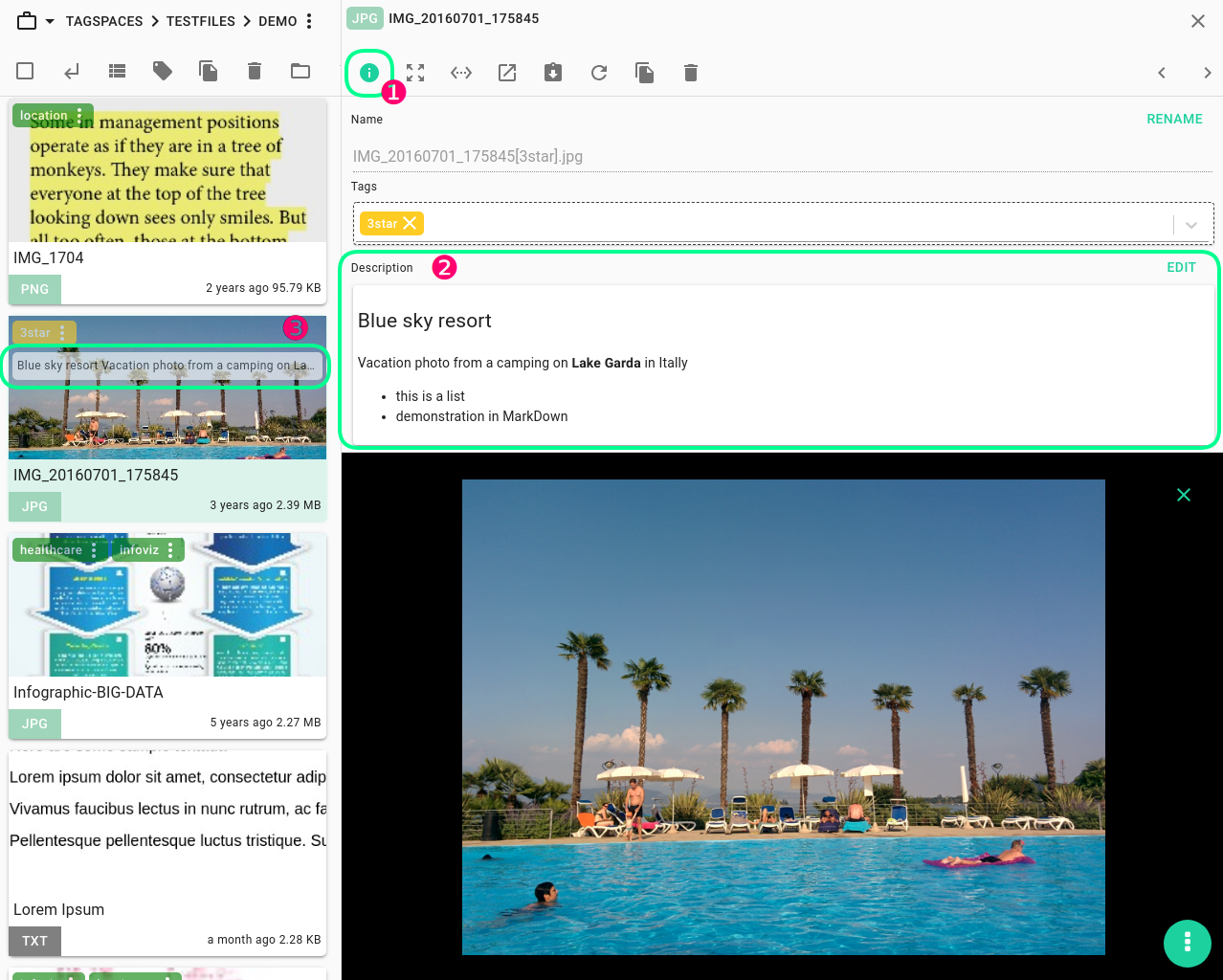
Link files or folders and add description to them
Add description to any file or folder, and create links to them
- The description text can be in Markdown format.
- This will allow so you have basic text formatting such as bold or italic.
- You can easily create plain or numbered (to-do) lists.
- The description can contain also links to other files, folders, locations or web pages.
Customize and personalize folders
The Pro version offers many ways to visually adjust the appearance of folders. Allowing you turn every folder in a kind of window (e.g. custom computer Desktop) to the folder's use case.
- Set a custom sorting for every folder.
- Set a custom thumbnail and wallpaper for every folder.
- Set a custom color or gradient as a folder background.
- Choose the default perspective for a folder
- Save custom perspective settings to any folder
- Show folder description and further details, making your folder look like a wiki page
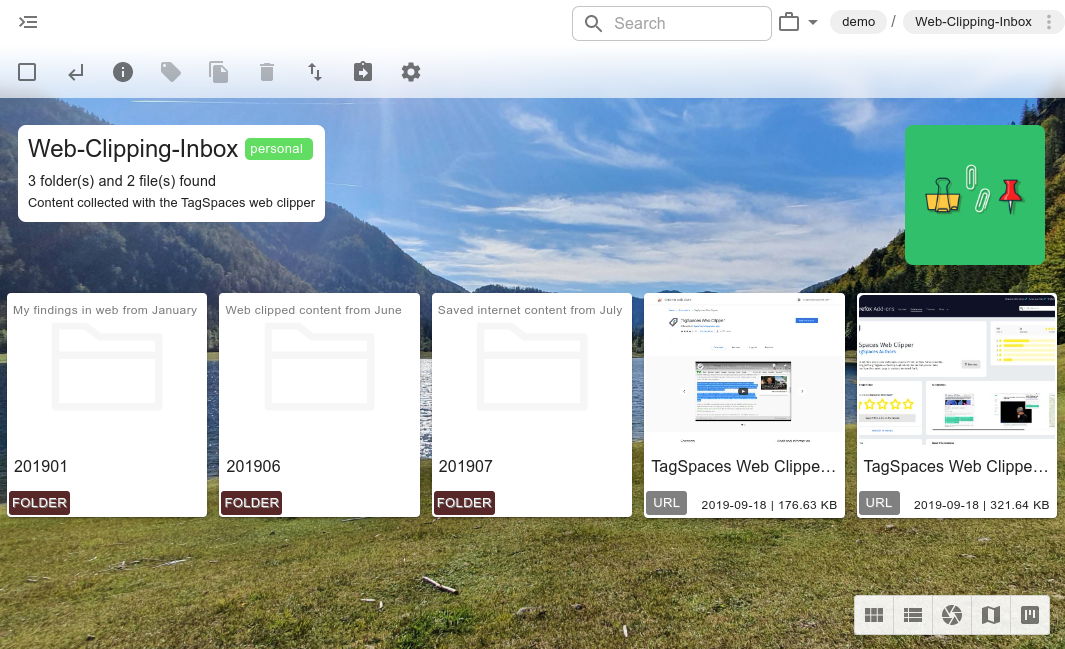
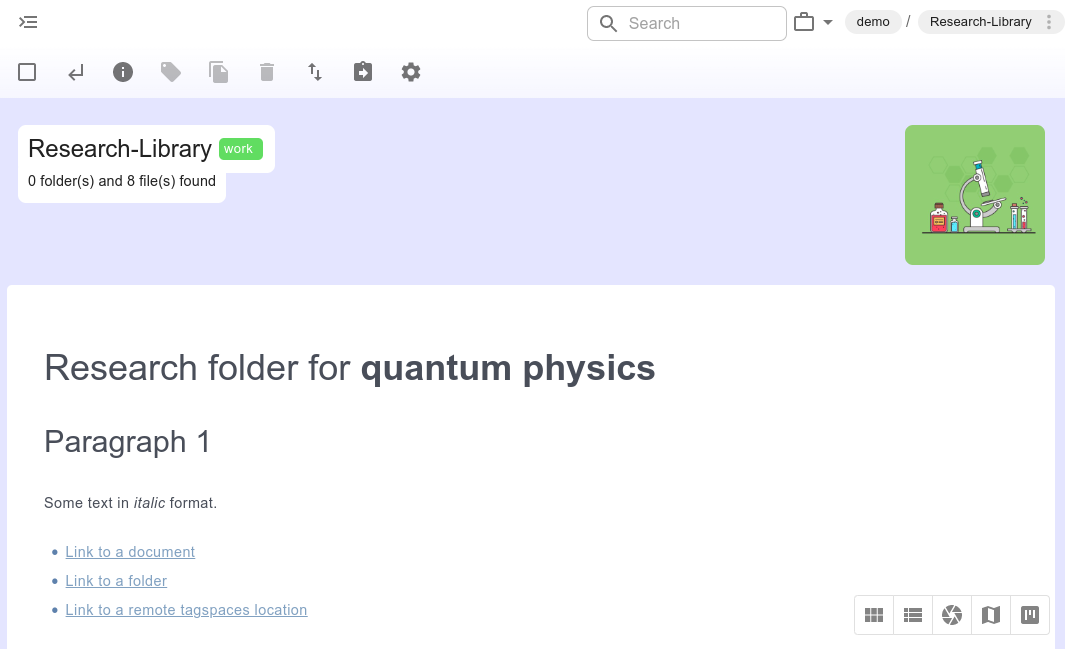
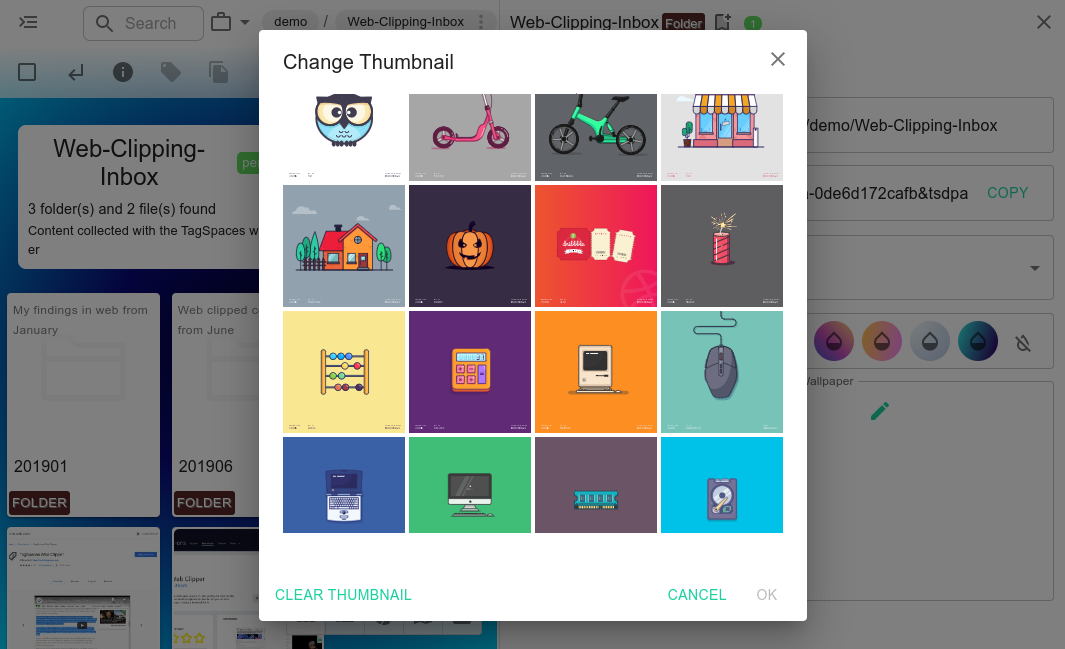
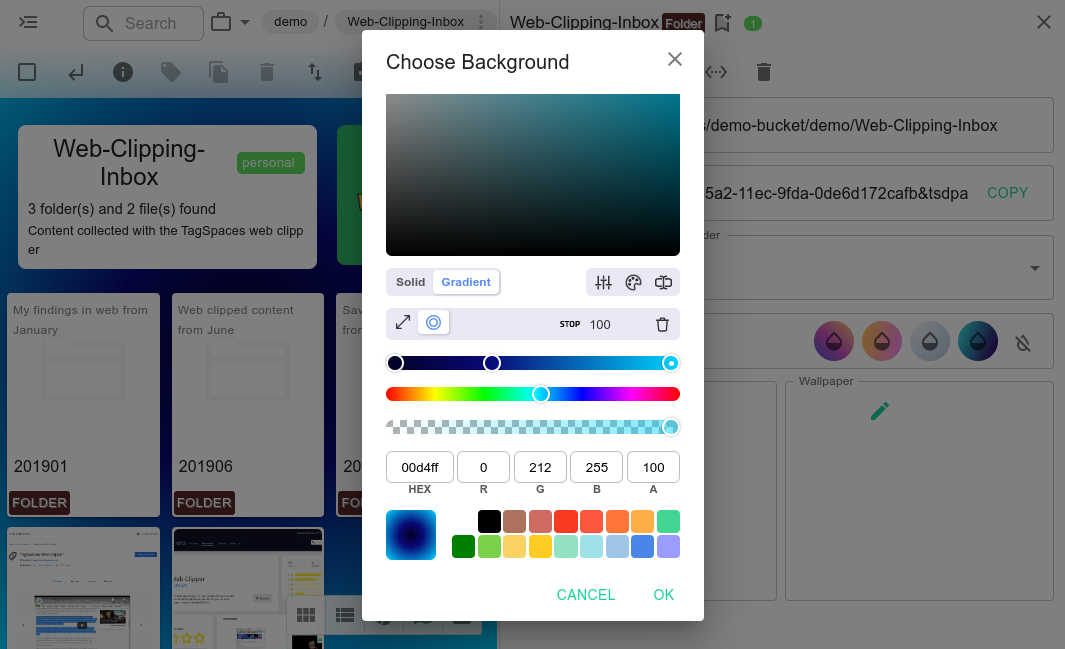
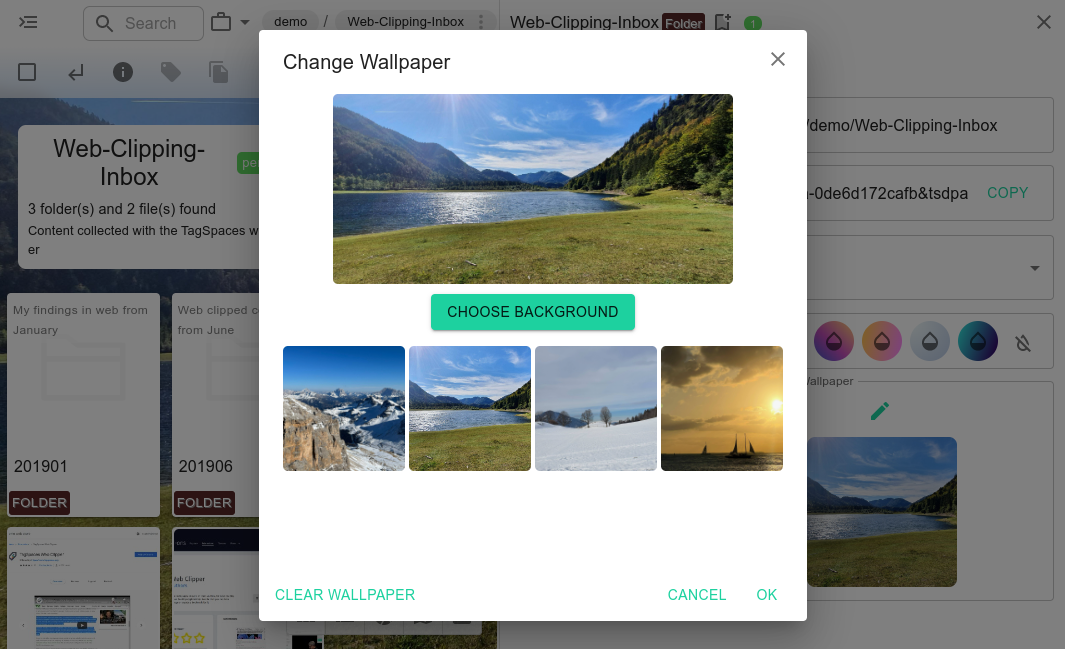
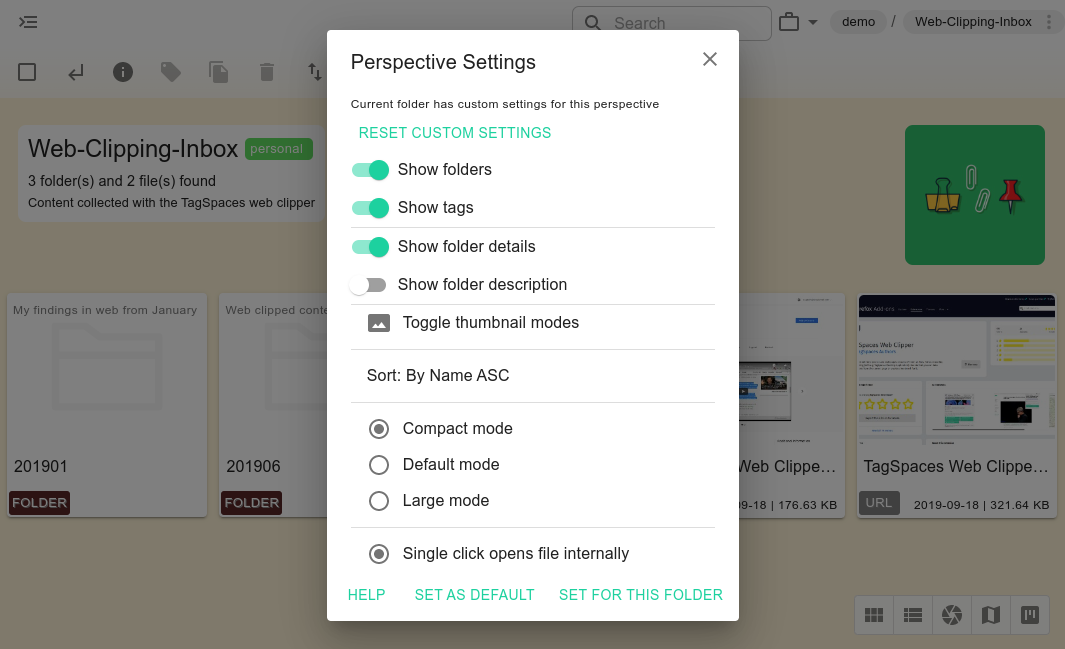
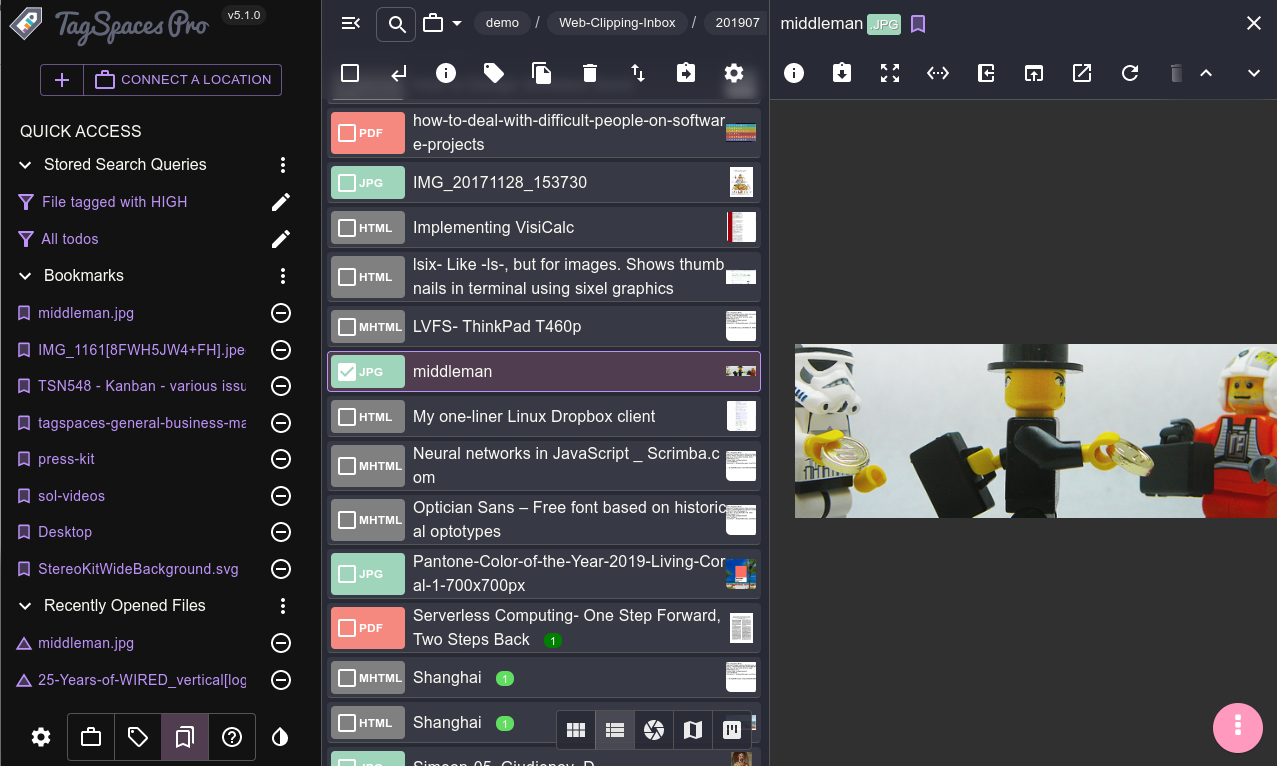
Bookmarks and history of recently used files
In the brand new quick access area you can find the following features:
- See the bookmarks to your most used files and folders
- Open the most recently accessed or edited files
- See which are the most recently opened folders
- Start your stored search queries
Advanced search with saving search queries
The search is essential part of TagSpaces, which is significantly extended in the PRO version.
- Stored search queries – save common or complex queries for later use
- Global search - in all locations at once
- Search by type (Images, Documents, Videos, ...)
- Search by last modified date (today, last month, last year, ..)
- Search by file size (empty, small, large, ...)
- Search for untagged files or just for folders
- Full-text search for text, Markdown and HTML files
- History of your last searches
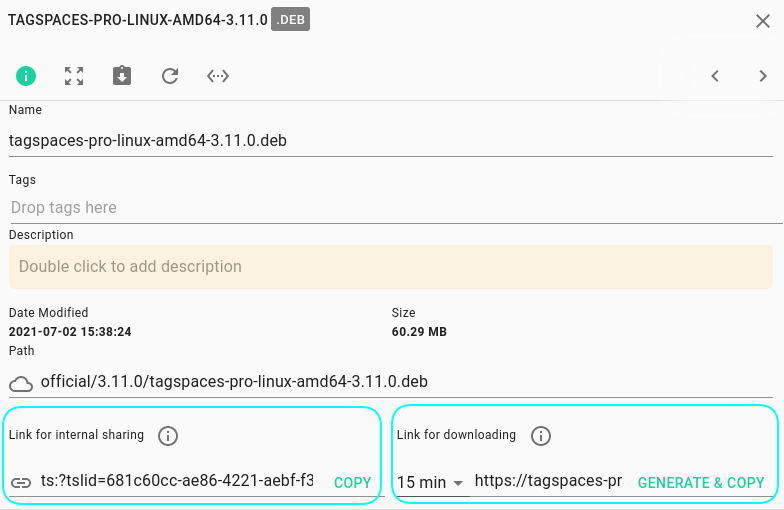
Share files with links
You can share files in two ways:
- By providing a link for internal sharing
- Sharing for downloading, available only on S3 locations
Advanced options for locations
- Monitor the changes in locations
- Persisted manual index
- Custom location IDs for easy file sharing
- Read-only mode for locations
- Collect all the tags used in given location
- Specify file tagging method per location
- Exclude folders from search results by using ignore lists
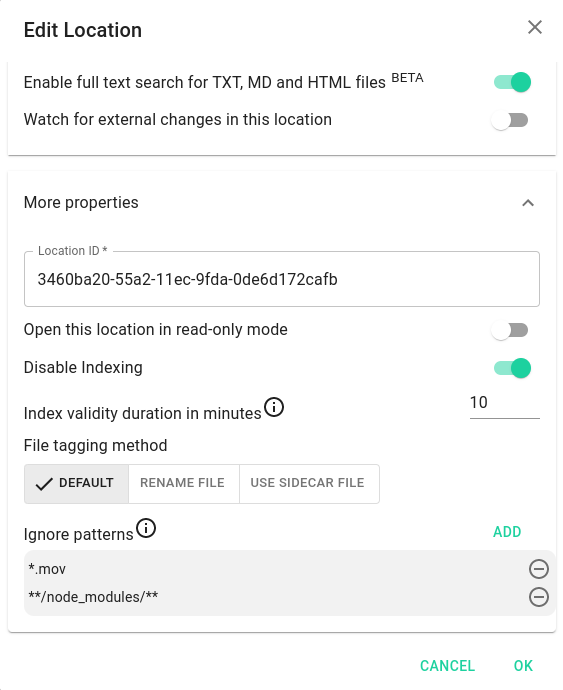
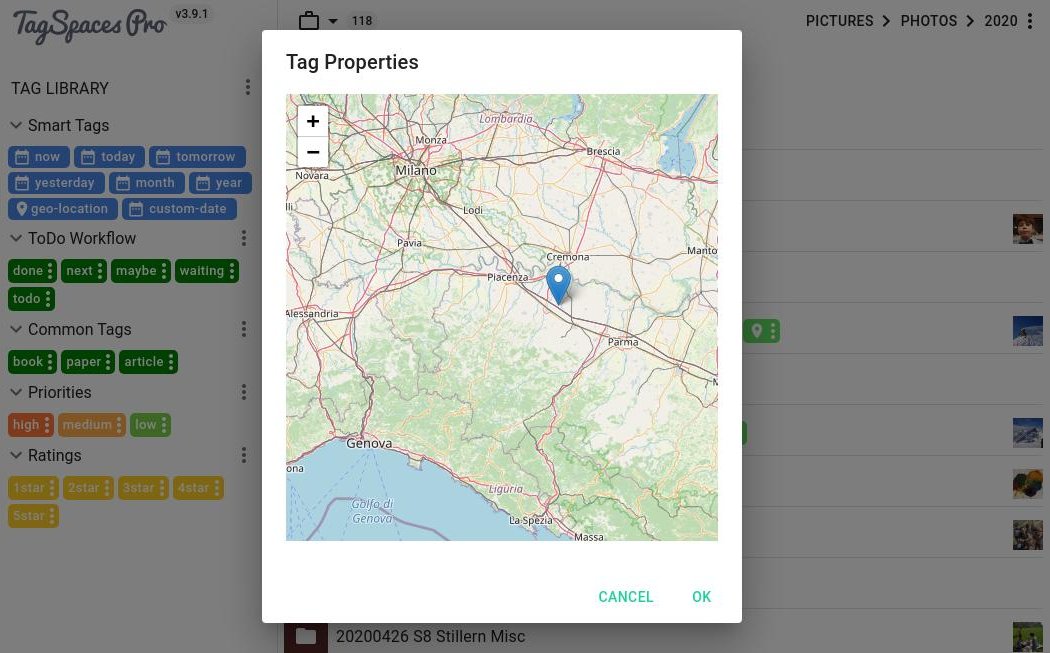
Advanced tagging
- Add geo coordinates to every file and folder
- Place files and folders on a map for planing trips
- Extract geo coordinates from your photos as geo tags
- Tagging with custom date and time.
Custom thumbnails for folders & files
Sometimes a picture is worth a thousand words, so we added the possibility to set a custom preview image for every folder, which describes its content best.
- Set a preview image of every folder
- Set a custom thumbnail to any file, ignoring the automatically extracted preview image
- Navigate with ease through folders and folders by recognizing their content
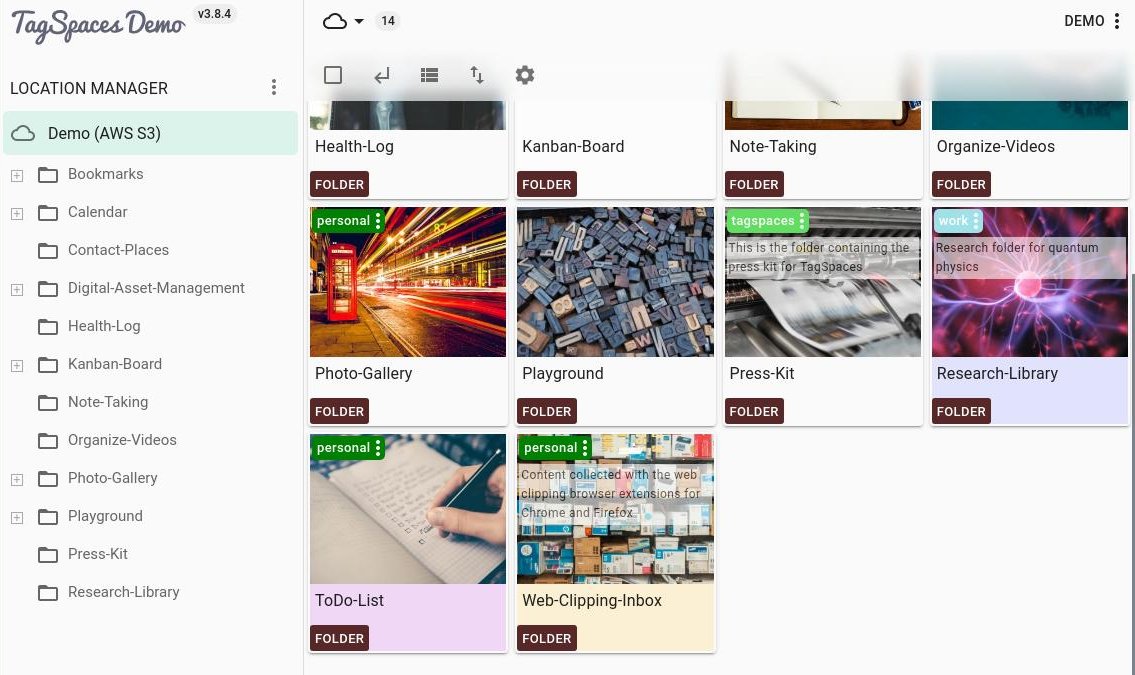
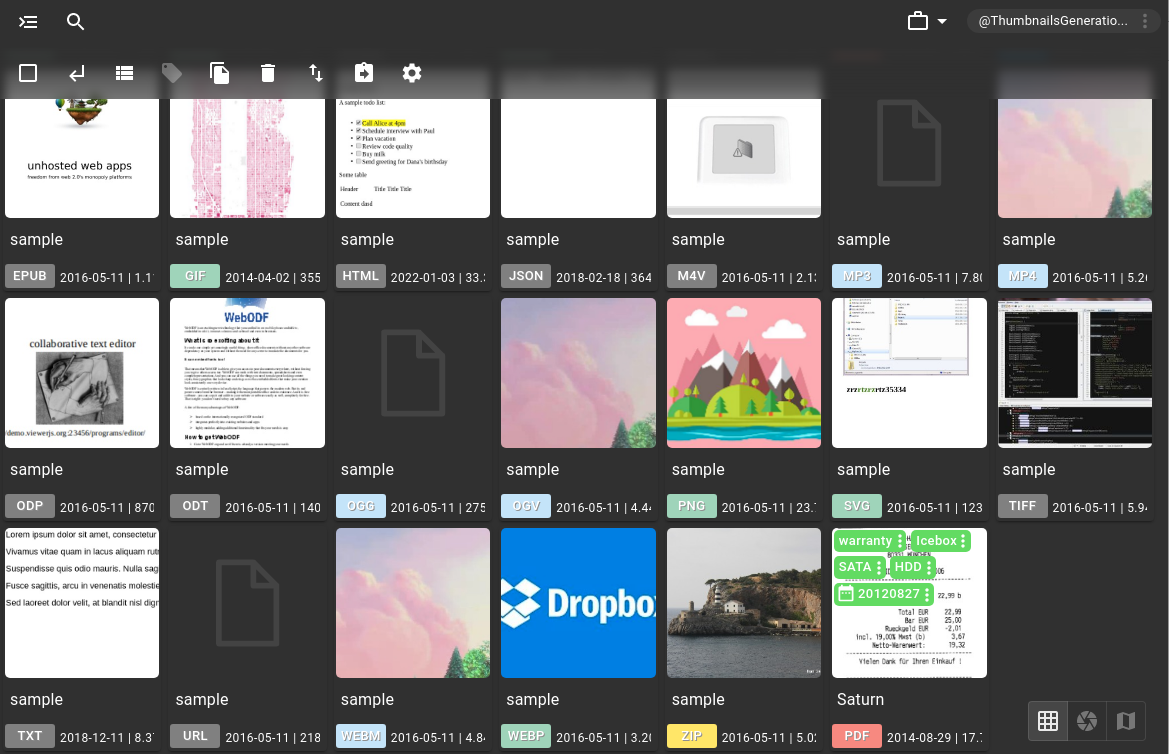
Extract thumbnails
In addition to the file previews (thumbnails) for images and videos available in the Lite version, the PRO version supports thumbnail extraction for:
- PDF documents, using screenshot of the first page
- Office documents in ODT, ODP, ODS, DOCX, XLSX, PPTX format, using the embedded preview image if available
- Notes in HTML format using the embedded screenshot, if created with the Web Clipper
- Bookmarks in URL format, using the embedded screenshot, if created with the Web Clipper
- Ebooks in EPUB format, using the integrated ebook cover image
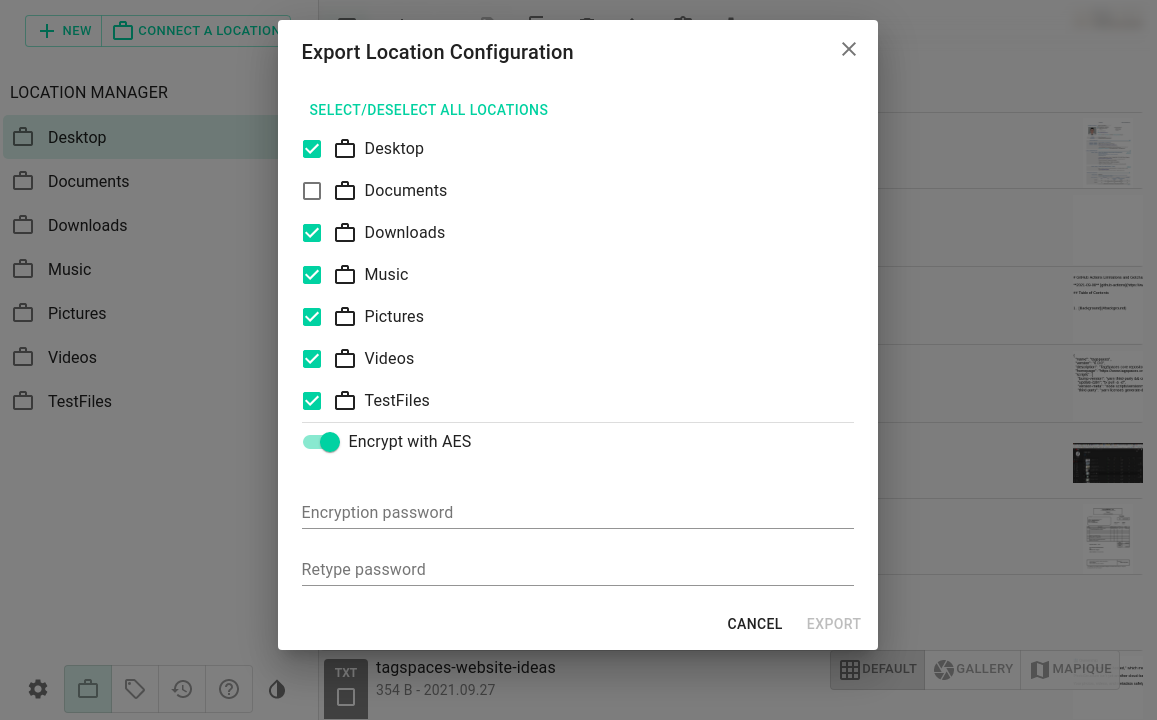
Share locations and stored searches
In the Lite version users can export their tag library as simple json file, so they can import it in another TagSpaces installation or simply to backup it. Here you can get in addition:
- Export your locations as single file
- Encrypt your location's export with password, so valuable access information is not readable
- Import your locations
- Export your stored searches as single file
- Import your stored searches
Start with TagSpaces Pro
available for Windows, macOS, Linux and Android
available for Windows, macOS, Linux and Android