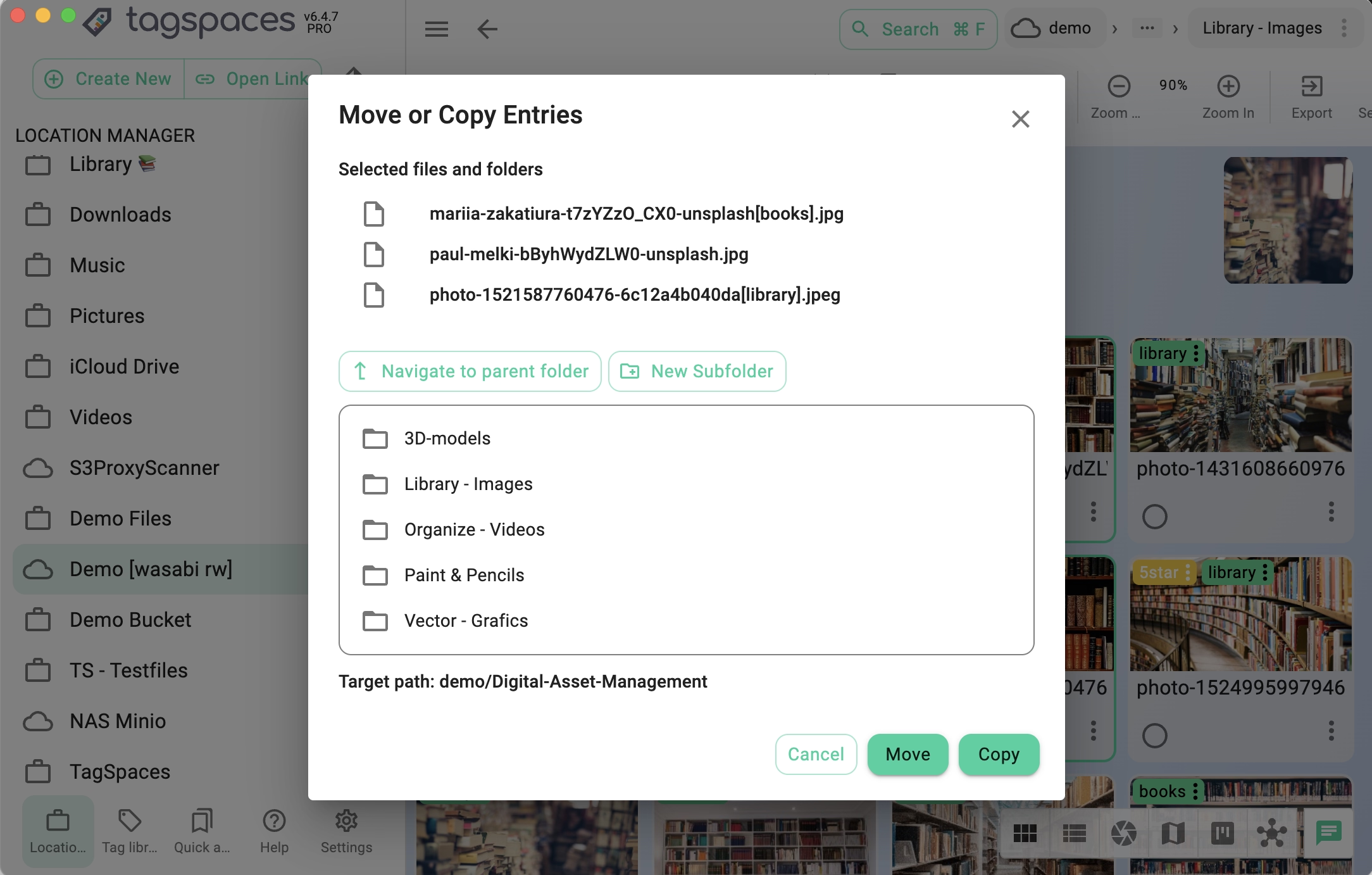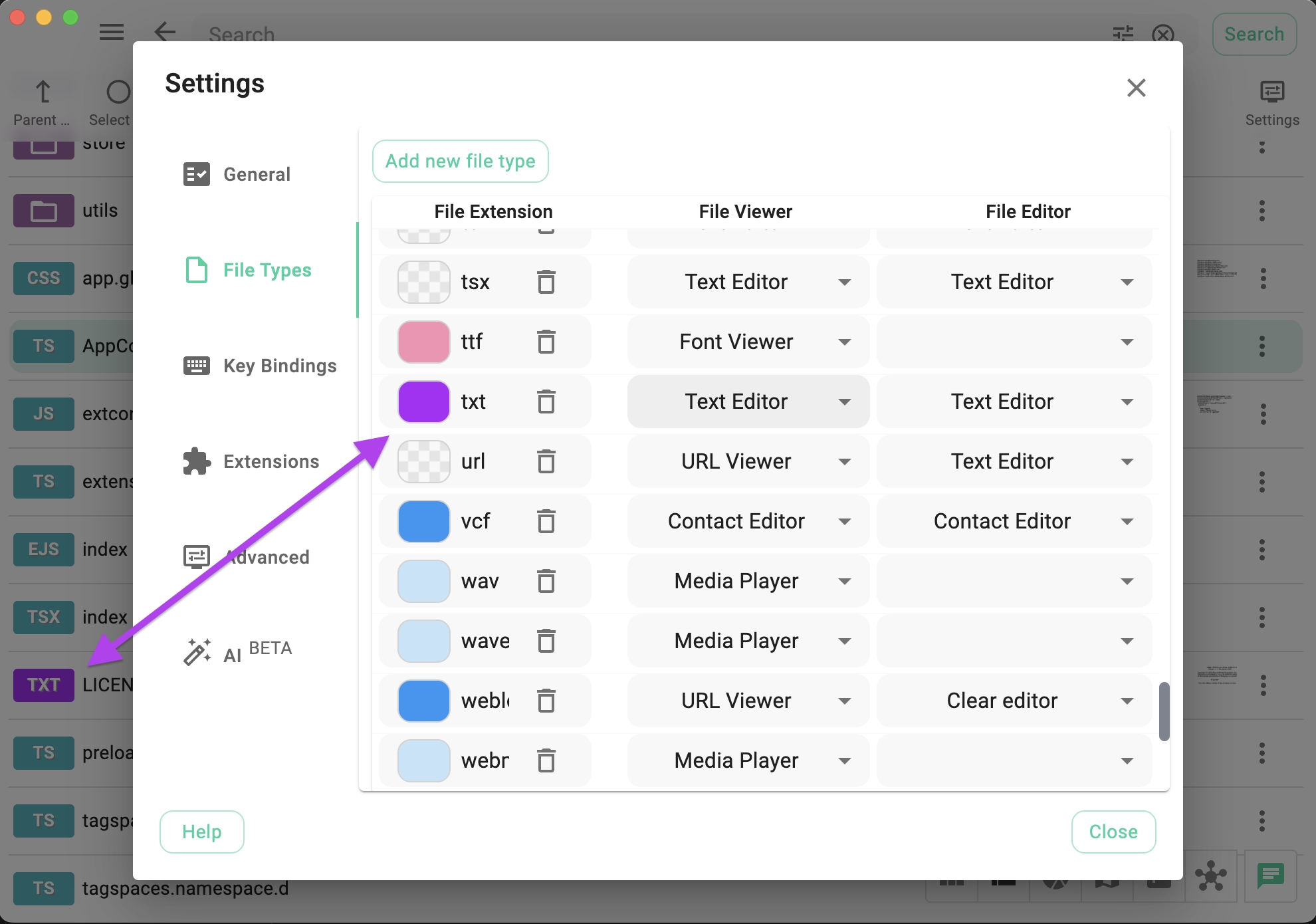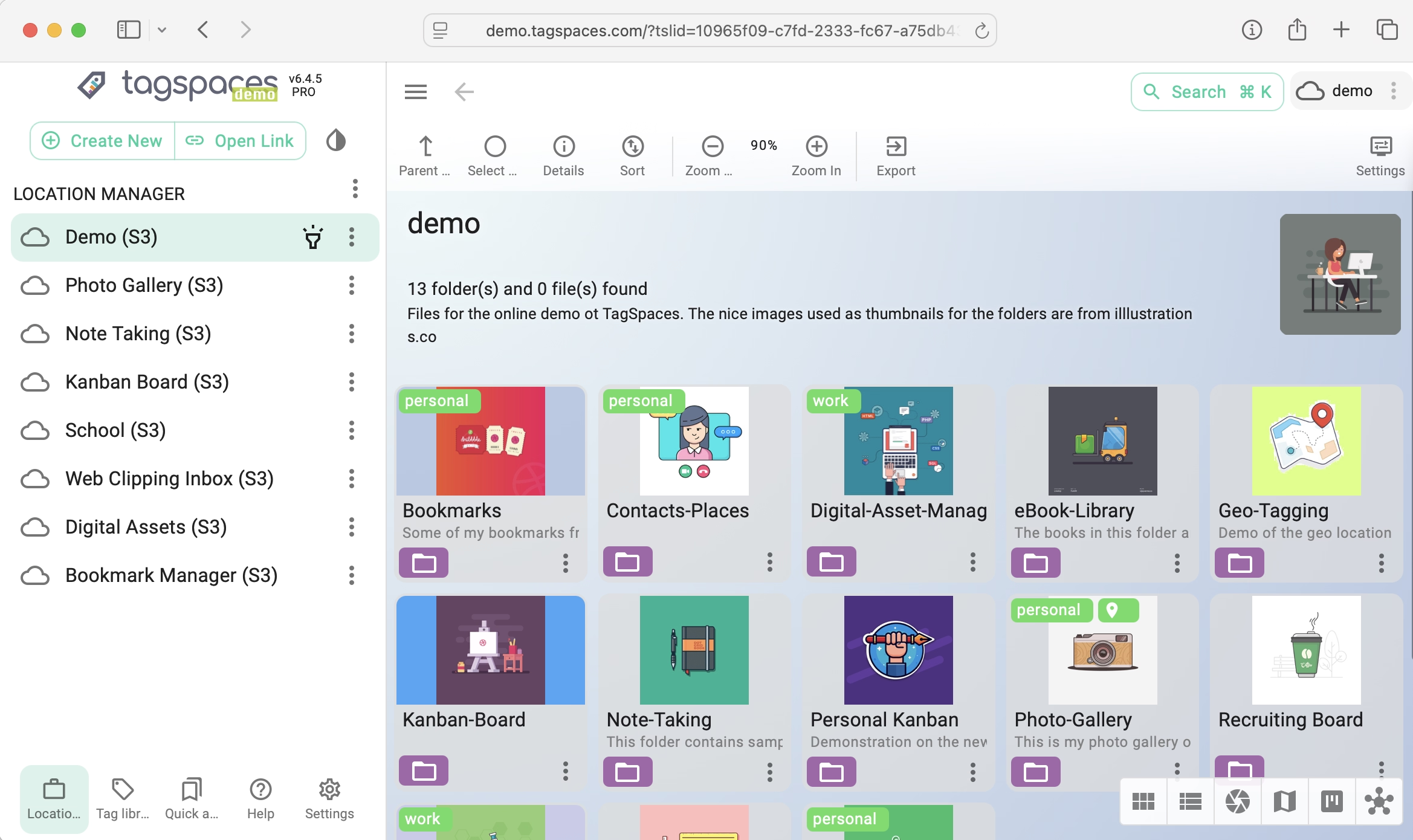TagSpaces Lite
Free & Open Source Offline File Manager with Tagging and Note-Taking Capabilities
Download TagSpaces for freefree downloads for Windows, macOS, Linuxand for self-hosting
TagSpaces Lite is a privacy-focused, cross-platform file manager that empowers you to organize, tag, and take notes—all offline and without vendor lock-in.
✅ Runs Locally · 🔐 No Account Needed · 💻 Works on Windows, macOS & Linux · 🌐 Self-hostable Web Version
✅ Runs Locally · 🔐 No Account Needed · 💻 Works on Windows, macOS & Linux · 🌐 Self-hostable Web Version
Smarter File & Folder Tagging
Organize your digital life with a powerful tagging system that works across devices and platforms. TagSpaces doesn’t rely on a central database for storing tags, but instead uses alternative methods:
- File Renaming Tagging — Tags are appended to filenames, making them OS- and app-independent.
Example:IMG-2653.jpg➜IMG-2653[vacation alps].jpg - Sidecar File Tagging — Tags are stored separately in
.tsfolders—keeping original filenames unchanged and supporting unlimited tags. - Folder Tagging — Folder metadata is saved in a
tsm.jsonfile within a.tssubfolder. - Tags move with your files—even across devices 🎯
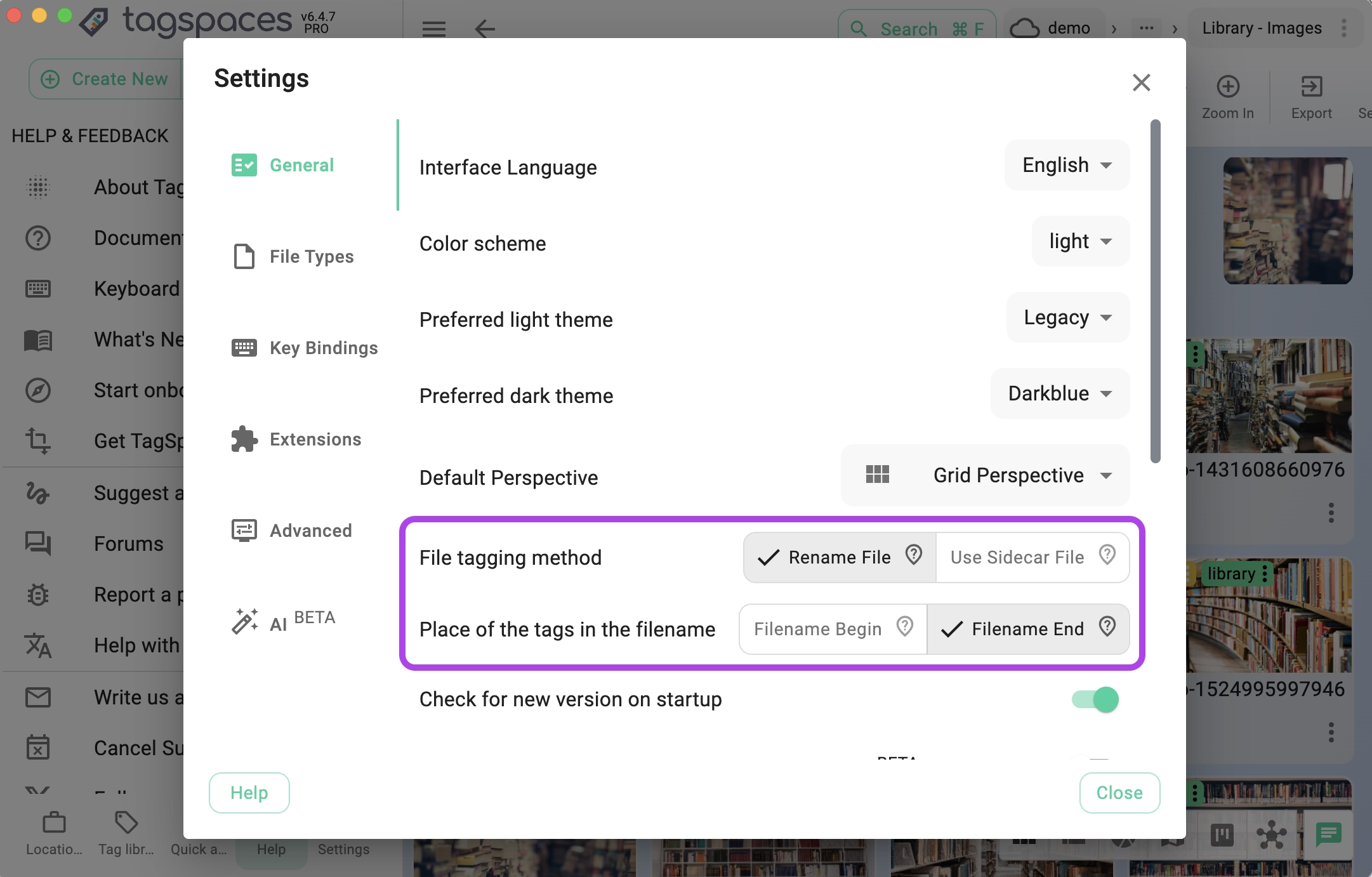
Built-In Note Taking
Use TagSpaces as a local, offline alternative to Evernote, Notion or OneNote.
- Create and edit plain text, Markdown, HTML, and Bookmark, files
- Instant file creation with global shortcuts
- Notes are saved as plain files in your local folders and auto-open in the right editor panel
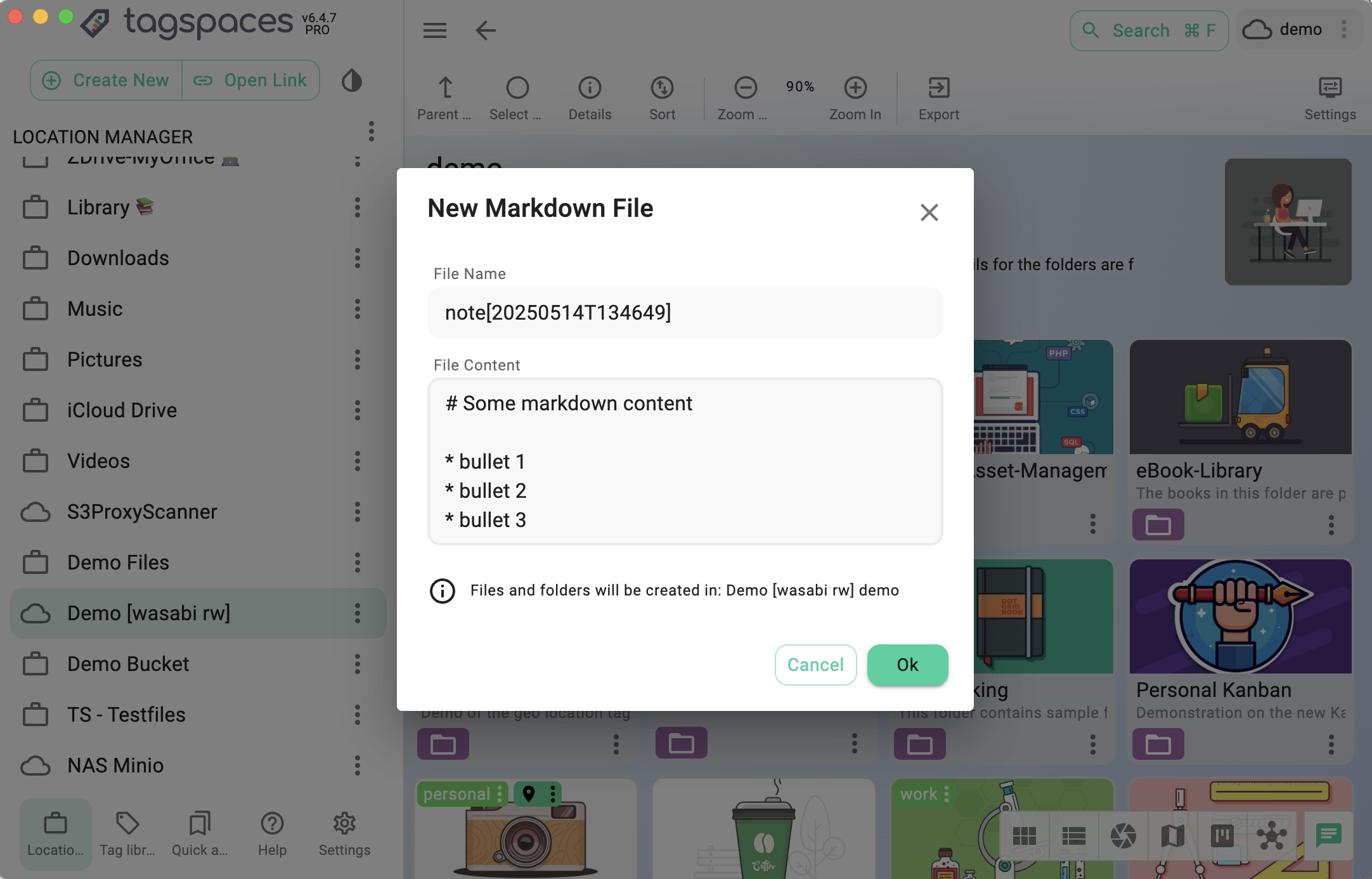
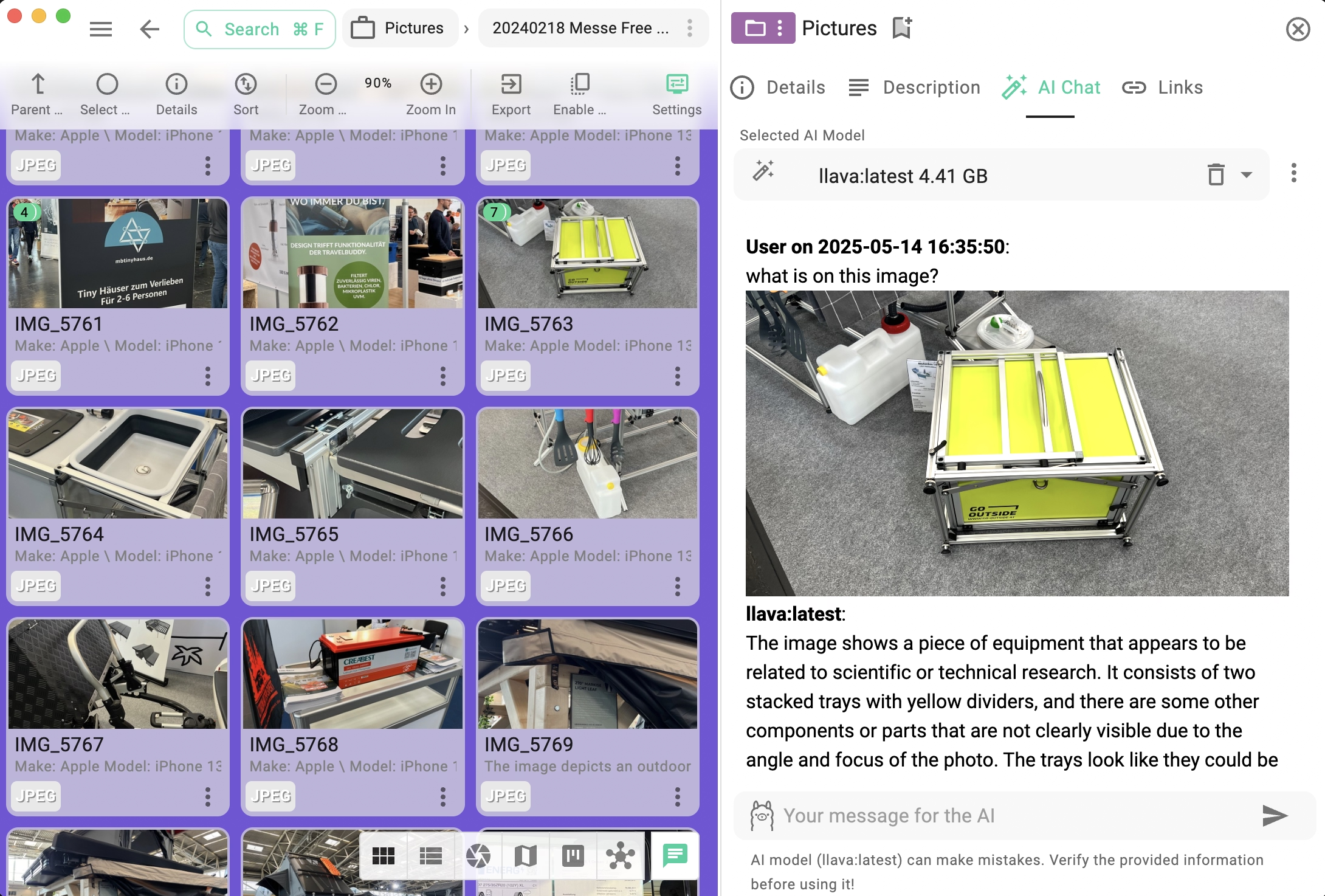
Manage unlimited offline chat with local AI-models
With the help of the free and open-source Ollama AI-engine, the app offers a powerful way to chat with local LLM, fully offline:
- Any folder managed with TagSpaces can have it's own AI-chat history
- Manage unlimited local AI-chats
- Export the generated content as Markdown or HTML
- Switch LLM-models on the fly
- Drag and drop images and PDF from the current perspective for analysis in the AI-chat
Turn AWS S3 or MinIO into a Web File Manager
To collaboratively work on the same file and folders with your family or colleagues you can connect to cloud object storage. With this setup, you get a fully-featured note-taking and file organizer/browser app for the cloud.
- Connect to AWS S3, Wasabi, or Cloudflare R2 cloud buckets
- Connect to self-hosted MinIO or S3Proxy folders (located on a NAS)
- Preview image or stream media directly from the connected locations
- Edit text files within the buckets
- Easy upload files via drag-and-drop
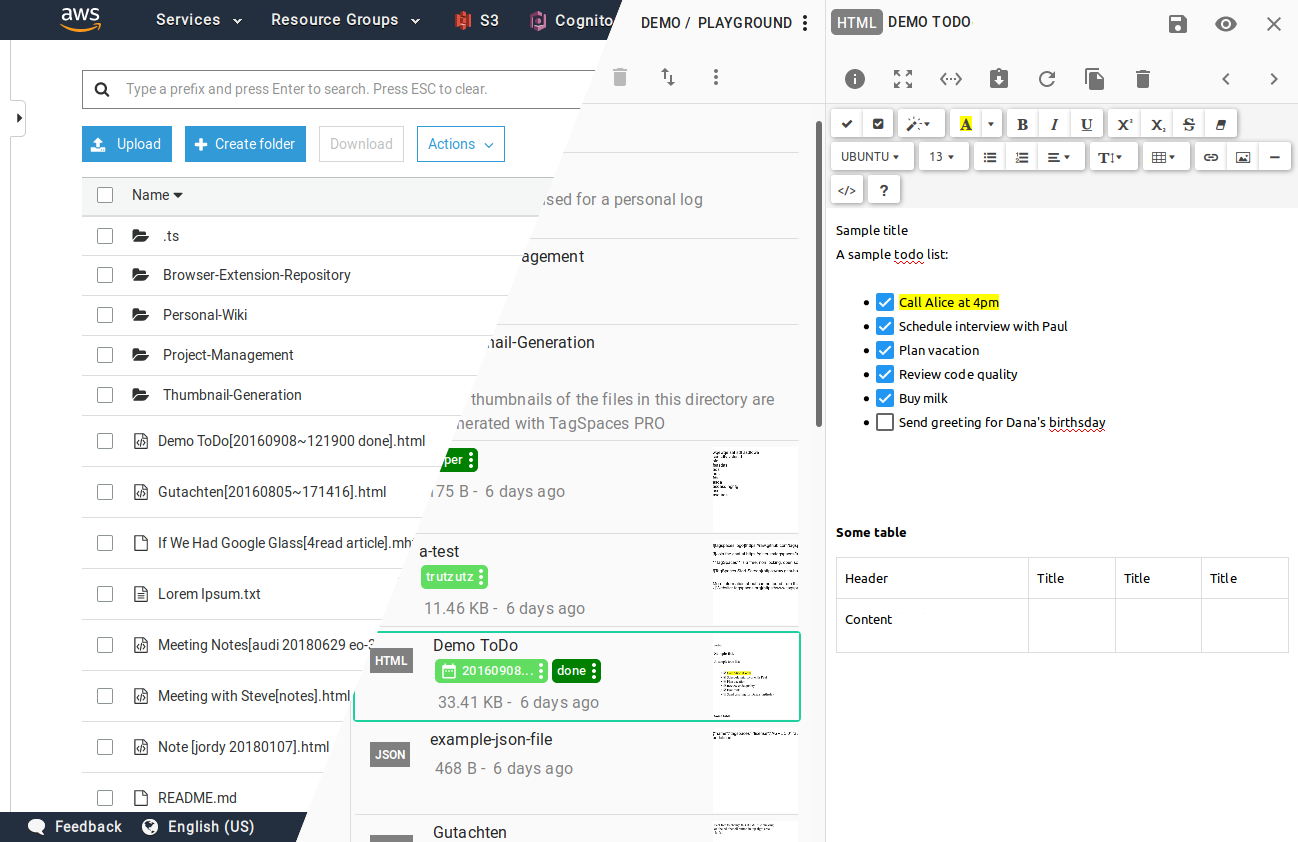
Built-In File Previewers
No need to install third-party apps—TagSpaces lets you preview:
- Images: JPG, PNG, GIF, SVG, BMP, WEBP, ICO, PSD, TIFF, or JIF files
- PDFs: Native PDF viewer
- ZIP Archives: Archive explorer
- Text & Source Code: With syntax highlighting
- Audio & Video: Inline media playback
- Spreadsheets: CSV, Excel, and ODF files
Developer-Friendly: Code & JSON Editing
Need to quickly browse or edit code?
- View and edit source files with syntax highlighting
- Built-in JSON editor for structured data
- Great for reviewing projects without opening a full IDE
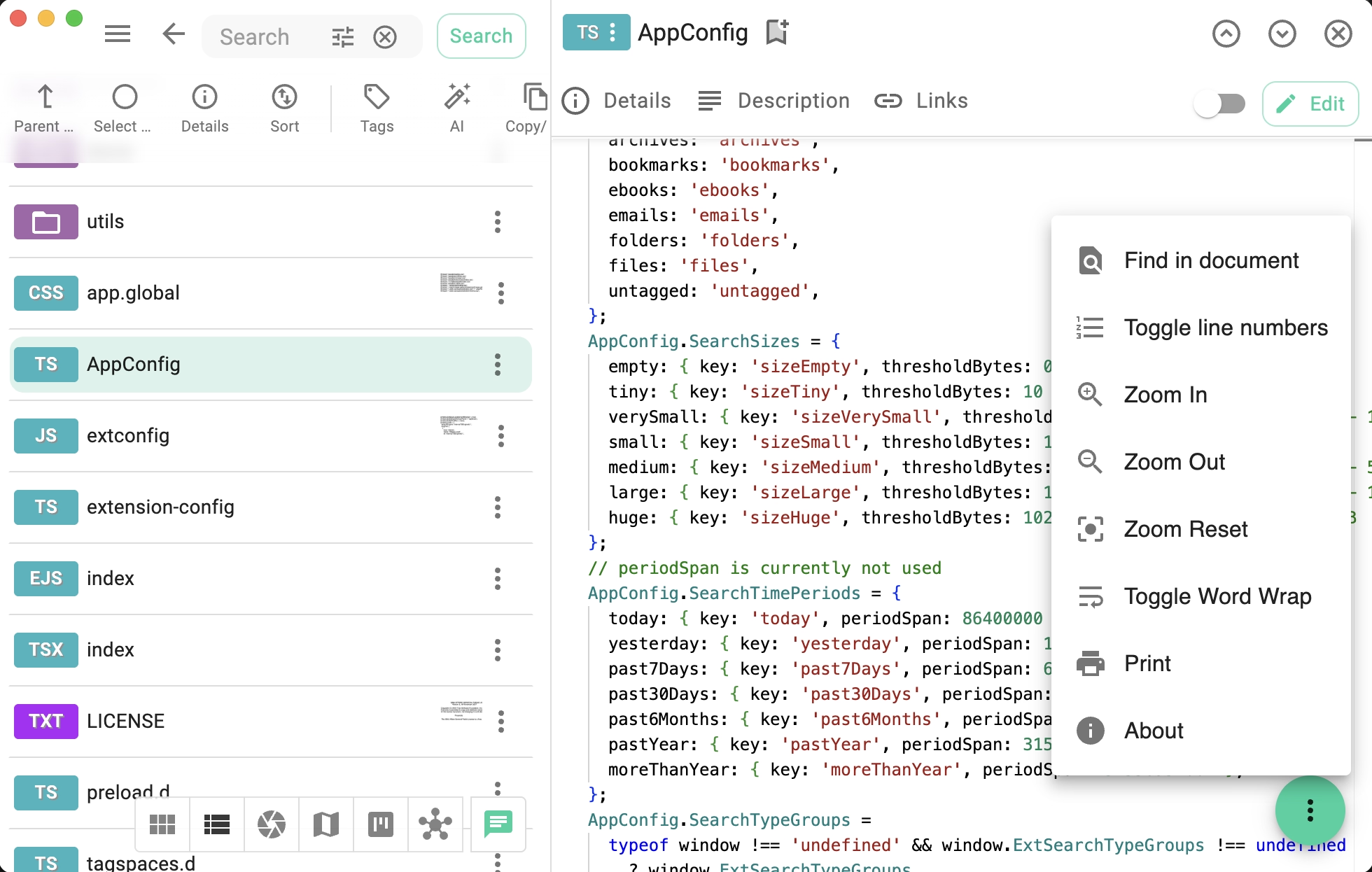
Powerful Search Built In
Search files and folders by:
- Name, id, description, or path
- Combining tags with AND, OR and exclusion
- Three search modes:
- Fuzzy — forgiving of typos
- Strict — case-sensitive, exact matches
- Semi-strict — case-insensitive, partial matches
- Three search scopes: Location, Folder, Global
- File size, last modification date or file type
Portable Mode
The Windows and Linux versions of TagSpaces can run in portable mode, allowing you to use it from a USB stick or other portable devices. In this mode, all configuration data (such as tags, tag groups, and locations) is stored in the application's folder rather than the operating system's home directory. Learn more about portable mode in the documentation.
Free and Open Source
TagSpaces Lite is open source, and its code is available on GitHub, released under the AGPLv3 license. Anyone can inspect the code, and we welcome pull requests for new features or improvements. Bug tracking is managed on GitHub's issue tracker.
Download TagSpaces for freeExplore TagSpaces Pro for Advanced Features