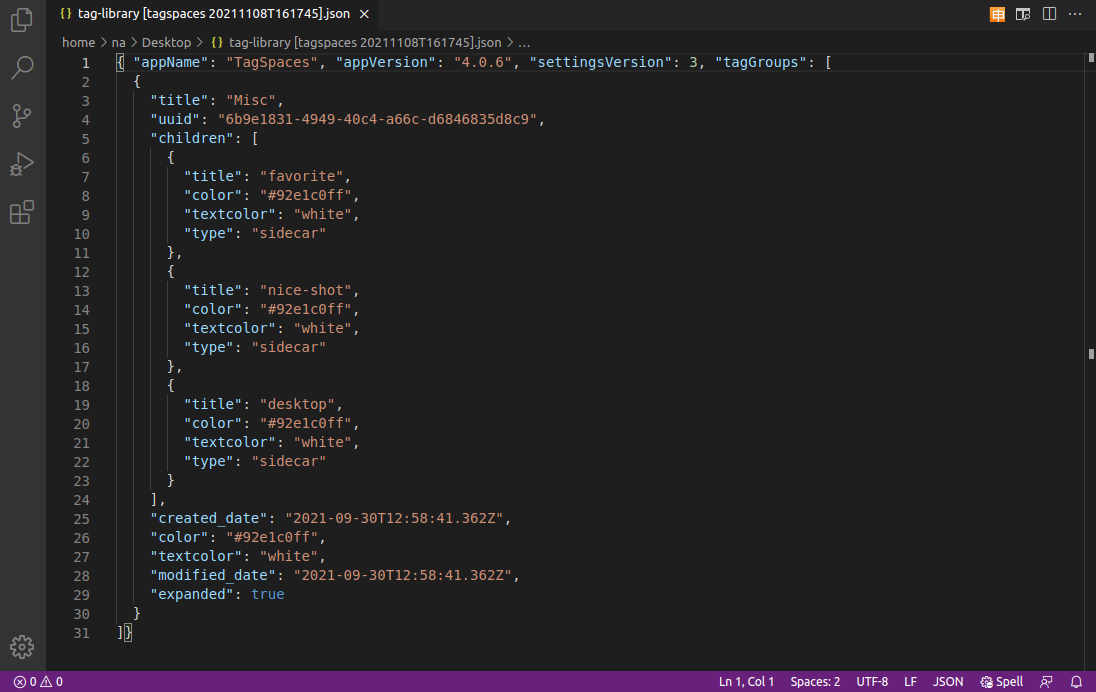Major improvements in the brand new TagSpaces 4.0
We recently released version 4.0 of TagSpaces. This is a major release containing many improvements of the user interface and some big changes under the hood of the app. For the desktop app we have decoupled the processes for search index generation and thumbnail creation for images from the main app. Now they run as separate processes, which makes the main user interface run more smoothly. For the image thumbnail generation (for e.g. JPG, PNG, GIF or SVG files), we now use the native sharp library, which is blazing fast and brings enormous performance gains. We have redesigned how the left sidebar area of the application behaves, unifying much of differences between the mobile and desktop mode of the application. Furthermore the icons for the buttons for navigating to the next and the previous files were exchanged with down and up arrows.
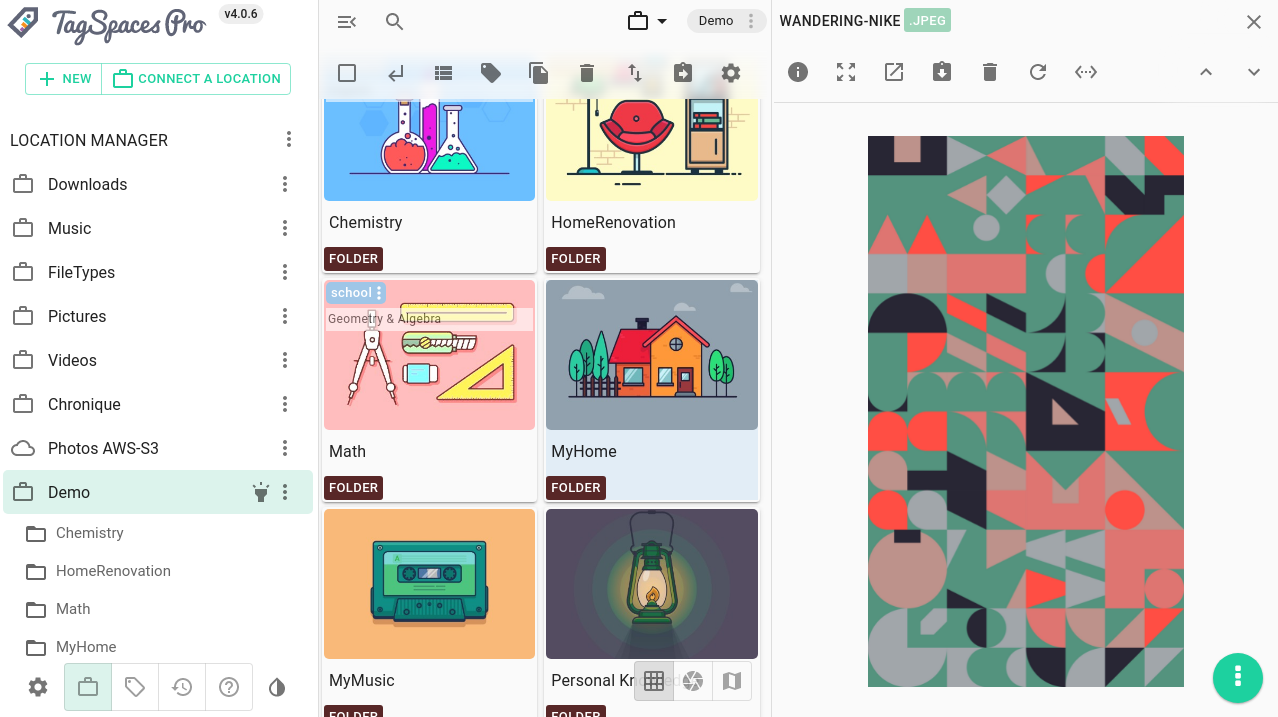
Improvements in the search
Another major change in this release was the redesign of the user experience for the search. We moved the search area out of the left panel, where it was not always visible. Now, if you need the search, it easily accessible via the search icon placed in the upper-left part of the central area of the app. Here the button is always visible, even in the mobile mode for Android.
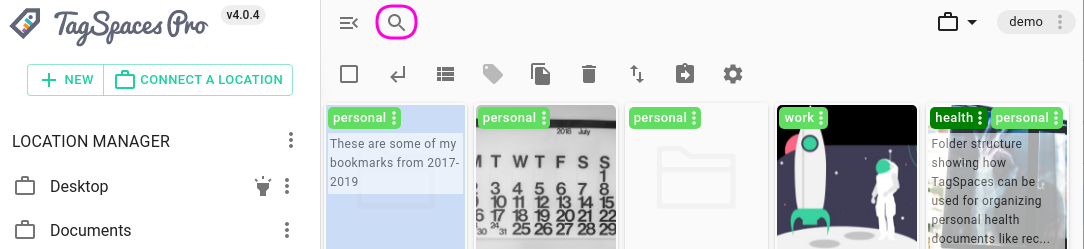
We simplified the search area, by separating the advanced search in a dedicated pop-over, which can be opened by clicking the button with the sliders on the right to the search button.
To search for specific tags, you are now able to enter them directly in the main search input box. So by entering this jpg +tag1 -tag2 in the search query, you will get file containing jpg in their names, having the tag tag1 and not having tag2. Placing | in front of tag will handled as an inclusive logical "or". For example the query: |tag1 |tag2 will find files and folder having one of the tags or both of them.
As seen in the following screenshot, opening the advanced search will show the tags from the search query in their appropriate places.
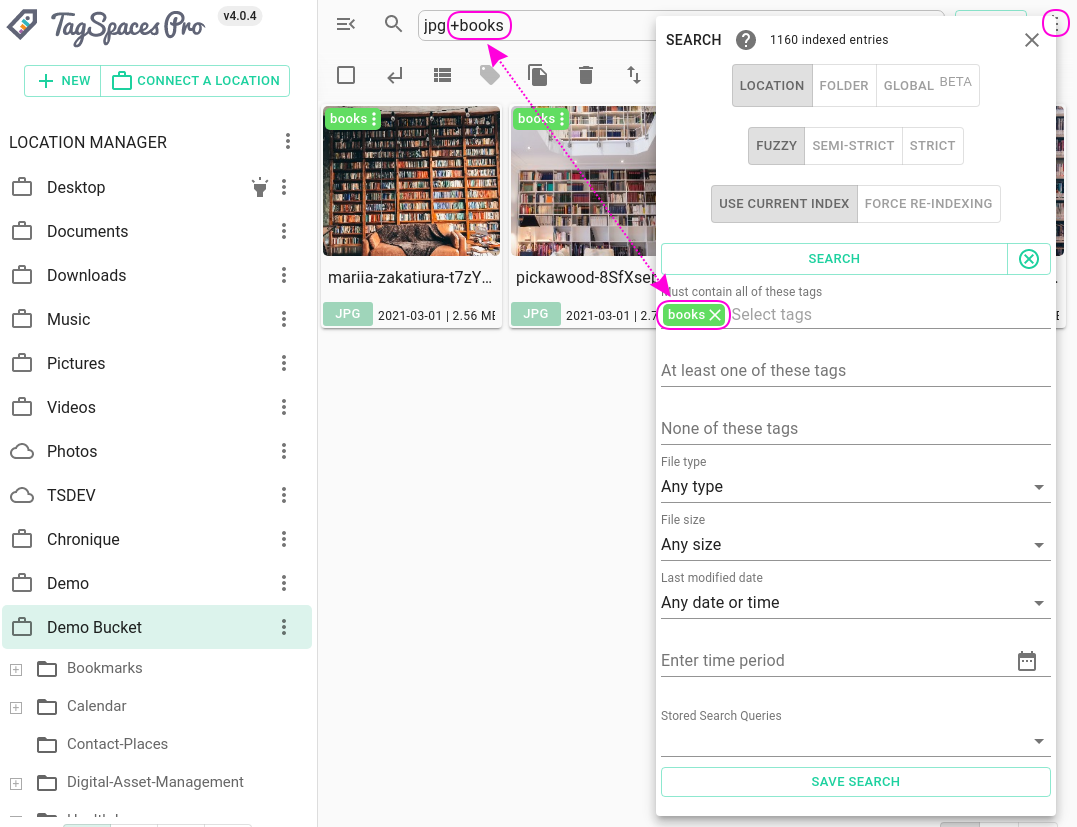
Stored search queries
PROIn version 4 we improved the newly introduced stored searches. While the creation and the changing of the stored searches have remained in the advanced search area, a clear list of all stored search queries is provided in the left area of the app. Here you can directly select such stored queries and execute them on the current location.
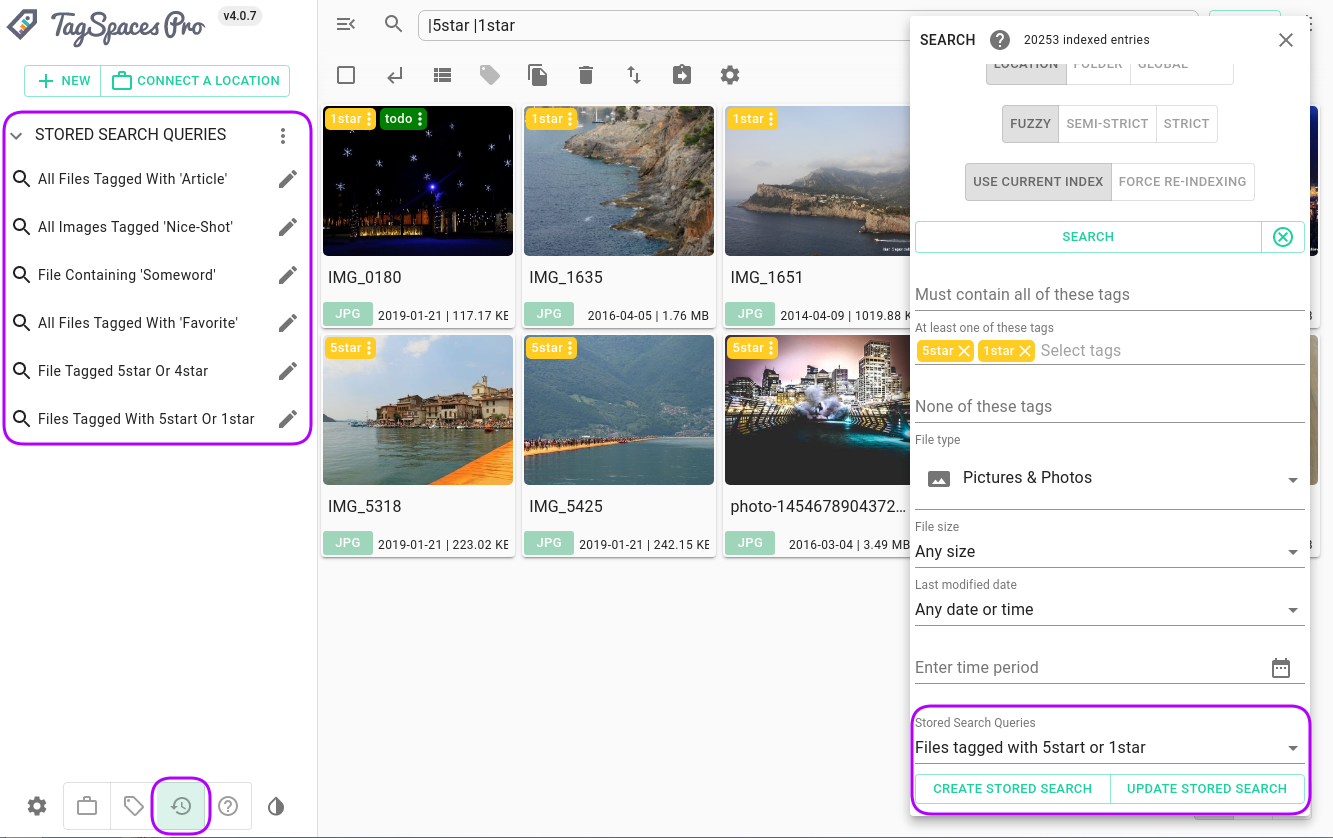
The stored searches are location independent, so they can be executed on any location.
Export and import search queries
PROIn the three dot menu of the stored search are you will find menu entries with which you can export and import search queries. The file format of the export is JSON, which can be opened and edited with any modern text editor. In the text editors you can fine-tune the search queries and distribute them to another TagSpaces installations for you or your colleagues.

Due to the fact the search queries have unique IDs, TagSpaces can recognize if the query is already imported so you can skip the re-import or import the newer version of it. An example export can be found in the documentation of the project.
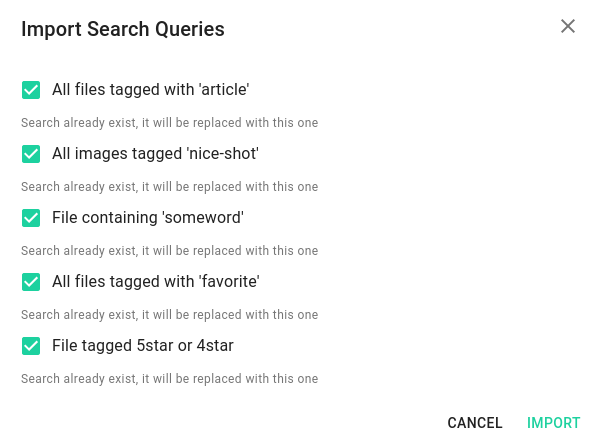
Linking files and folders
PROOne long awaited functionality is the ability to create links between files managed in TagSpaces, so you can navigate from one file to another. This is possible in version 4, you can use the description field of any file or folder to create links to other files and folders. If you are using markdown for your notes you can place the same kind of links in content of the file.
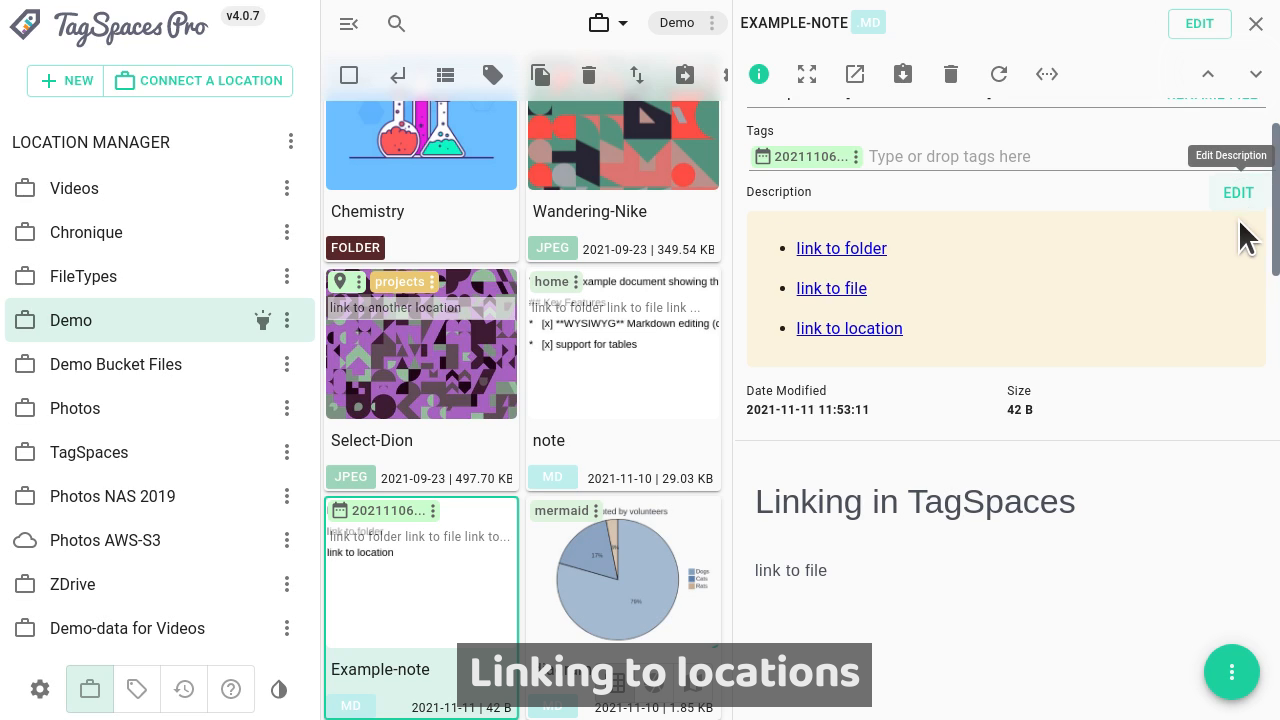
The context menus of every file and folder in the default perspective now have the menu entry Copy Sharing Link, which will generate the sharing link and copy it to the clipboard. This link can be used for creating links to this file inside TagSpaces.
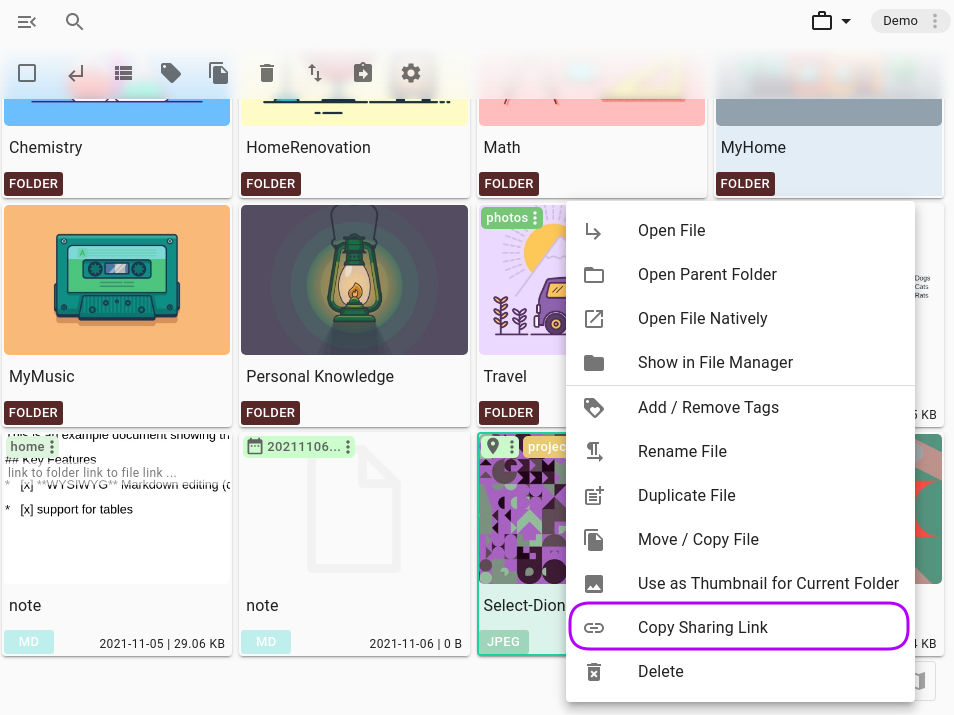
You can find more about how linking works on a dedicated place in our documentation.
Redesign of the create file dialog
The create new file dialog was redesigned by adding more explanation to the purpose of every file type you can create here.
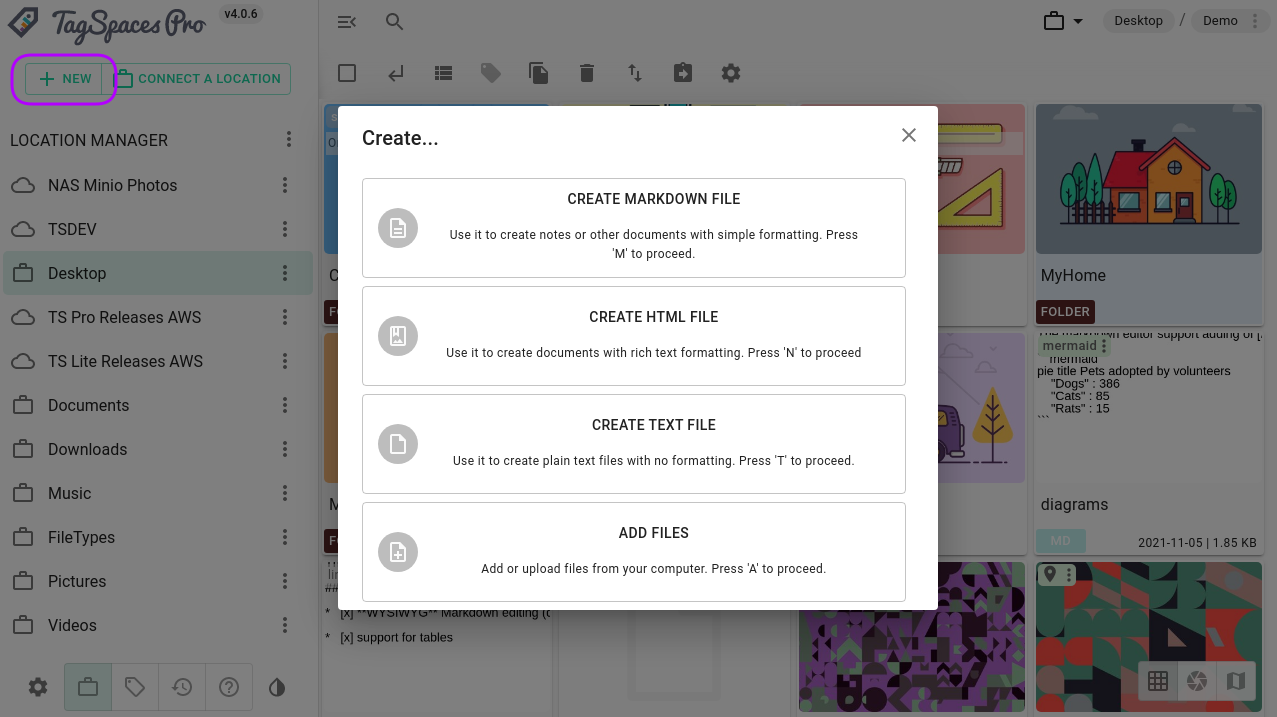
Supporting diagrams in the markdown editor
In version 3.11 we have added a new markdown editor based the Milkdown framework. Luckily they have developed another great plugin for creating diagrams. For more details, you can see the website of the Mermaid project, used in this new plugin. A great advantage of the Mermaid project is the ability to define simple diagrams with human-readable text, making this ideal for embedding in Markdown files.
Add many tags at once in the tagging dialog
Now it is possible to add many tags at once, separated by commas, in the dialog for tagging multiple files.
Added MGRS encoding for the geo tags
PROMGRS is another standard similar to Pluscodes (already supported by TagSpaces) for geo-coding coordinates of places from our planet.
You can switch to this geo-coding format in the advanced section of the application's settings, as shown in the next screenshot.
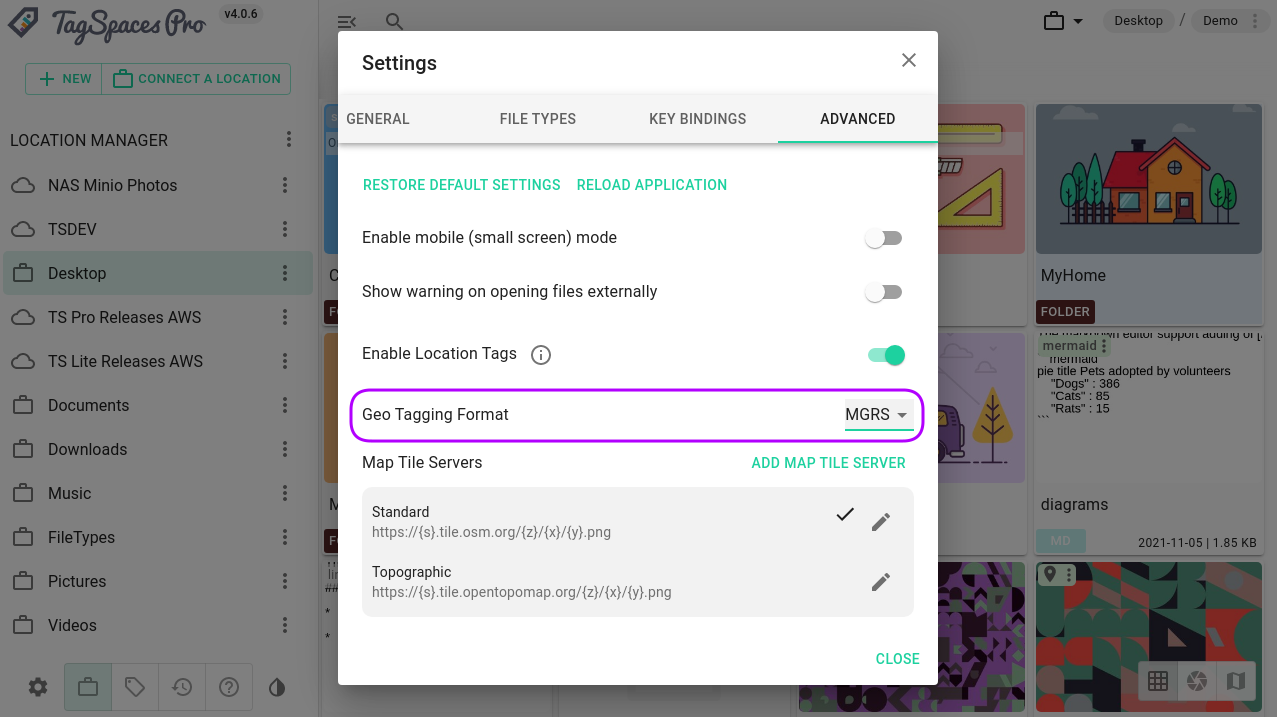
The following screenshot shows the geo-tagging dialog, with a MGRS geo tag of a locations somewhere in London.
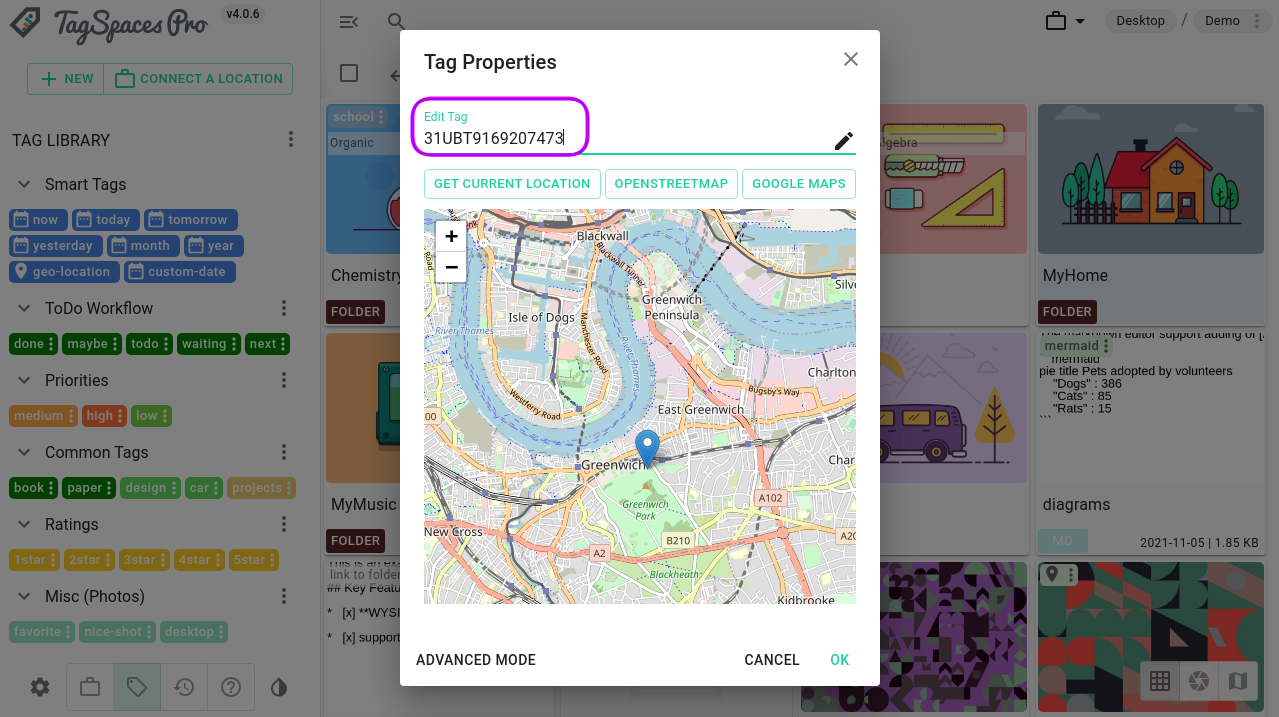
Using ISO 8601 for representing datetime tags
PROWith this version we decided to align the representation of tags for date and time to the international ISO 8601 standard. So now we separate the date from time with a big T instead of ~ (e.g. 20211105~113021 is now 20211105T113021). The main issue with the ~ was that when used in file name tags, it was wrongly interpreted on some file systems or cloud providers. So, in the end, this representation is more versatile and widely accepted, due to being part of the standard.
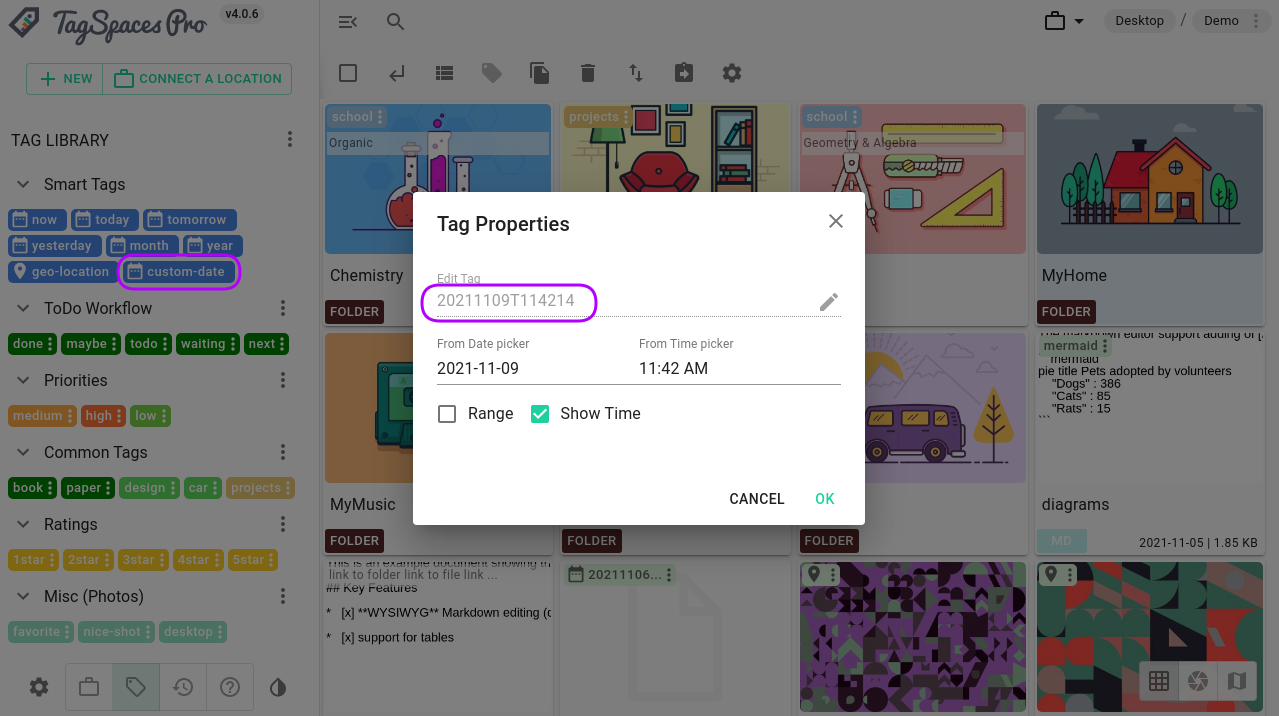
Human readable JSON exports
All the JSON exports are now formatted with 2 chars intend. This makes the files readable without further reformatting and allows the creation of configuration files for TagSpaces with simple copy and paste from the exports.