Adding keyboard shortcut to the webclipper of the TagSpaces chrome extension
Recently I discovered a nice feature in the extension management page of the Chrome browser. Here at the end of the page there is a link called "Keyboard shortcuts". See the red area of the screenshot below.
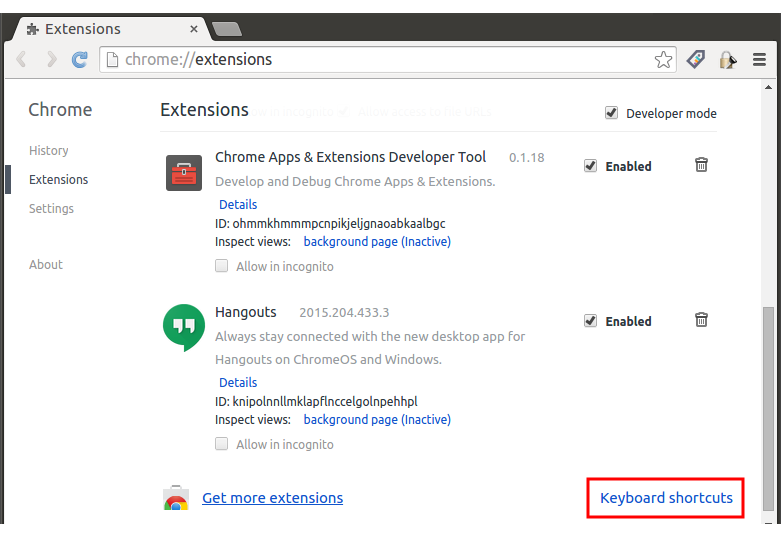
This link opens a dialog where you can set a direct keyboard shortcut, which will open the popup area of an extension. Since currently the main functionality of the this area in TagSpaces is to scrap the current webpage, I choose for myself the shortcut ctrl+s, which overwrites the default save as functionality of Chrome browser. You can choose of course any other key combination, like for example ctrl+shift+s.
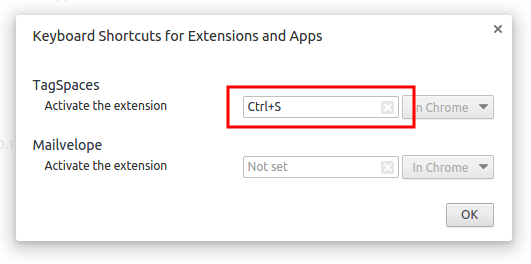
So now I can conviniently save and tags any page by just clicking this shortcut combination.

And my last tip. In order to be asked everytime, where you want to save the scapped web content, make sure to activate the checkbox "Ask where to save each file before downloading" in the advanced Chrome settings.
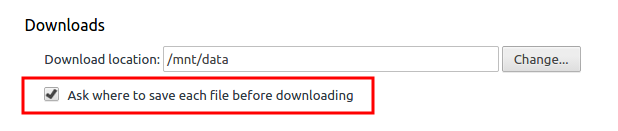
Enjoy it.