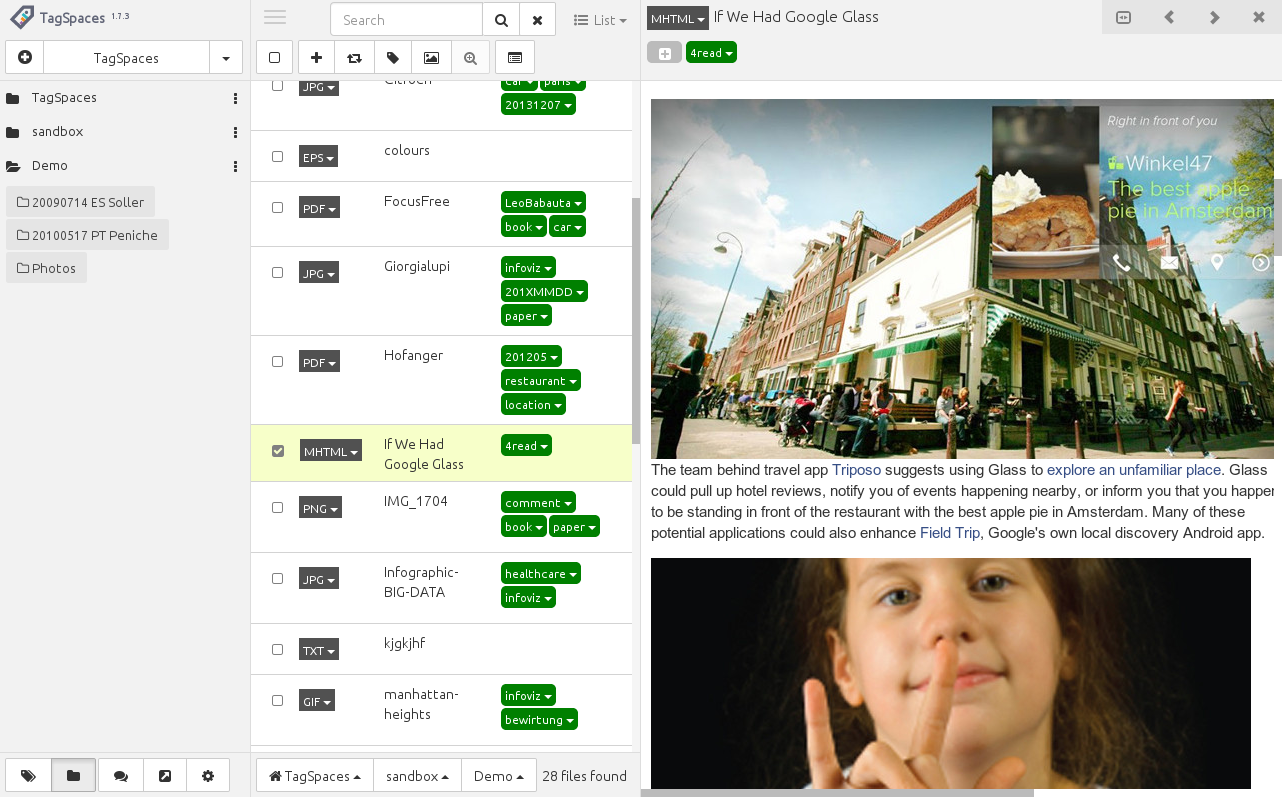Saving webpages as mhtml(mht) in Chrome
· One min read
TagSpaces is a great tool for MHTML file organization on many platforms, because it features an integrated MHTML viewer, but the question here is how you can save web pages as handy MHTML files directly out of the Chrome browser. Here you will find the answer of this question for the both browsers - Chrome and Chromium respectively. Please note that after this activation you will not be able to save website in HTML anymore.
- Start the Chrome/Chromium browser
- Navigate to "chrome://flags"
- Find the entry "Save Page as MHTML"
- Click "enable"
- Restart your browser
- That's it, now the web pages will be saved by default as MHTML
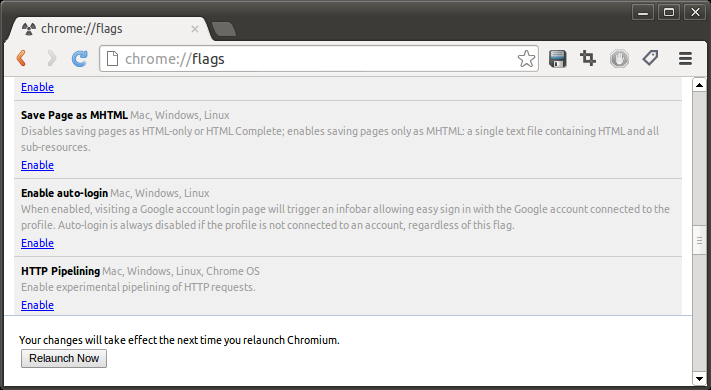
The following screenshots shows the MHTML preview function in TagSpaces.