TagSpaces 2.6 released
Welcome to the 2.6 release of TagSpaces. There are a number of significant updates in this version that we hope you will like, some of the key highlights are described bellow:
New features in the PRO version
Geo Tagging
In this version we have added the smart tag geo-tag. When you apply it to a file, the dialog from the following screenshot will appear. Here you see a map from OpenStreetMap and you can select geo coordinates of any location somewhere in the world.
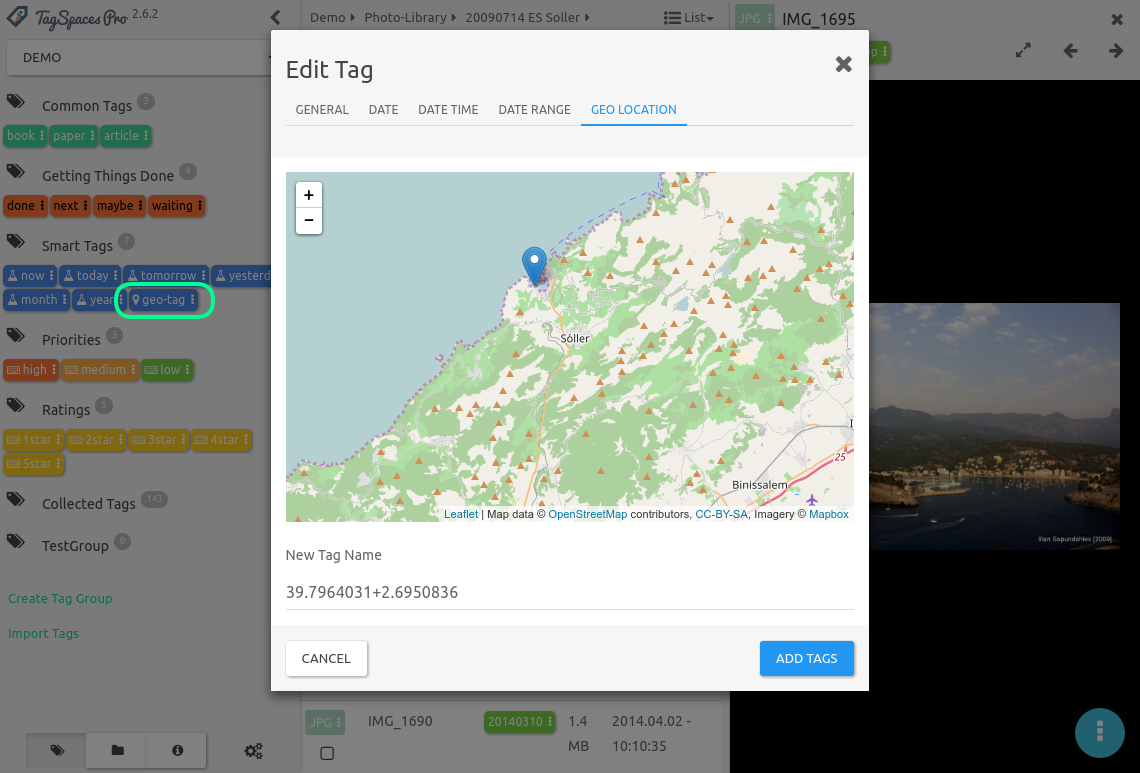
Configure the thumbnails size and format
We have added also the ability to configure the size and the file type of the create thumbnails. Now you can choose between PNG and JPG file types. For the thumb size you can choose between several sizes from 100 to 1000 pixel, limiting the height or width of the thumbs depending on which one is bigger.

Note: For compatibility and performance reasons, when you change the thumbnail image type to
JPG, the thumb is still saved withPNGextension.
In addition we have improved the generation of thumbnails of PDF files. Now the generated preview is taking the whole size of the thumbnail regardless of the PDF size and scaling.
New features in the standard version
The core of the application also has been extended with the following features:
New tray menu with some new keyboard shortcuts
The desktop versions for Windows, Mac and Linux now feature a system tray icon and menu. Offering you quick access to some common features of the application. For most of these feature we have configured a global keyboard shortcut, which are available even if the application is running in background.
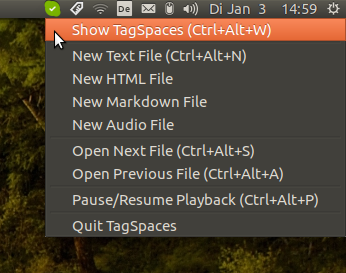
Tag color management
Now in the edit tag group menu of a tag group you can change the default background and default text colors for the tags in this tag group. You have here the ability to change the colors of already added tags in the tag group, just check the 'Apply color change to all tags of the group' and the new colors will be propagated to these tags.
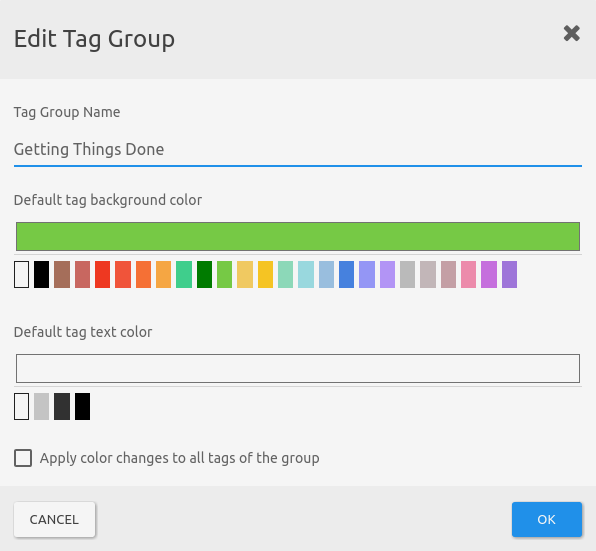
In addition you can now change the general tag background and text colors for all tags in the application, for which no color is already specified. This can be achieved in the tab General of the Settings.
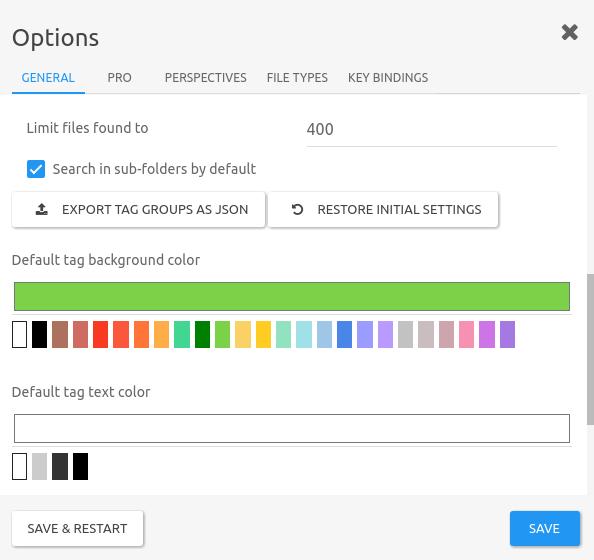
Editor for date and time related smart tags
We finally added a editor for date related smart tags. Now by editing of a date tag (e.g. 20140310), the application will recognize it as a data and will open Date tab of the edit tag dialog. Here you can conveniently choose a new data if you wish.
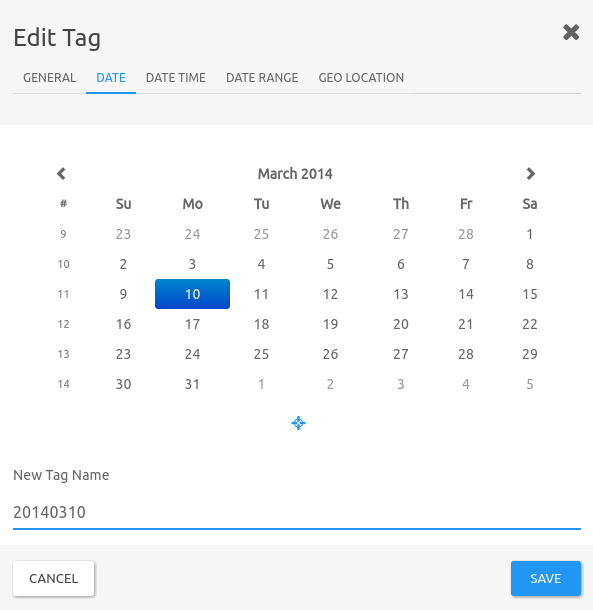
Minor changes in the application core
In the following list you will find some other minor changes in the application core.
- We have added few new keyboard shortcuts for opening the currently selected file in TagSpaces
enter, open the currently selected files with the default external applicationctrl + enterand deleting the currently selected filedelete. - A keyboard shortcut
ctrl + sfor saving the currently edited files was added. - A switch for always starting the application with the opened tag area was added
- Arrow keys are now moving the selection of the current opened files in the grid and list perspectives
- Added GIF to the list of supported image extensions for creating thumbnails on the fly.
- Adding a new plus menu for creating the standard file types was added in the top middle area of the application.
- We have added a 64bit an RPM package, allowing an easy installation on rpm based distributions such a Red Hat or Fedora
New features in the extensions
Many of the extensions were extended with some new functionalities, which can be found here:
New image viewer
The Image Viewer extension was completely reimplemented with the use of the great [viewer.js] library adding many new features such as horizontal and vertical flipping of the image, gray scale mode, different background
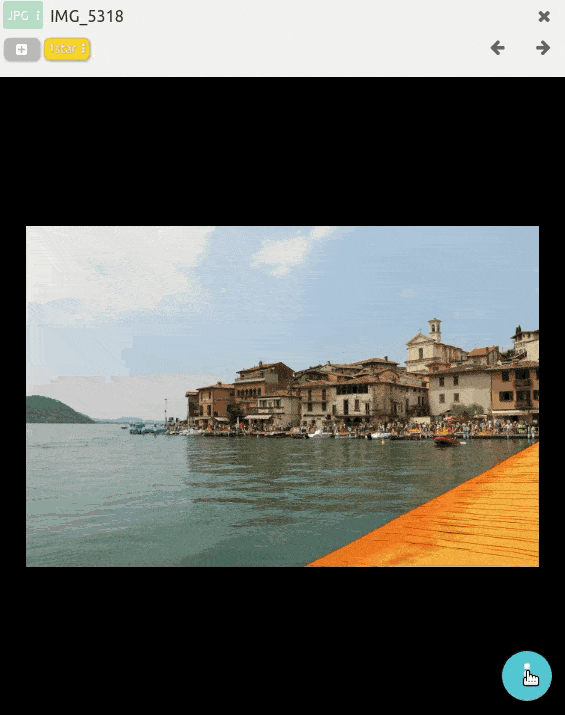
Readability mode
In order to increase the readability of the content, we have added in MHTML Viewer and HTML Viewer extension the ability to change the background color of the content and font size. You can also switch between serif and sans serif font.
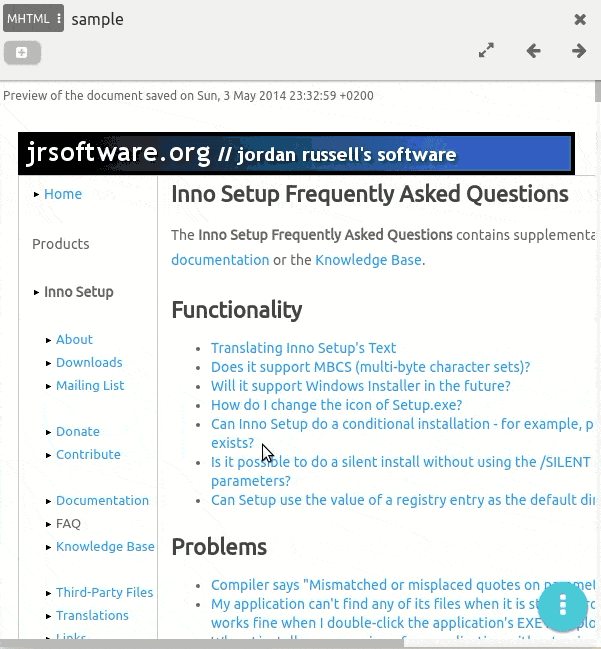
In the Image Viewer and ImageSwiper Perspective extensions you have now the ability to change the background color of the extension.
Sorting and grouping functionalities in Grid Perspective
The main menu of the Grid Perspective has now these new menu entries:
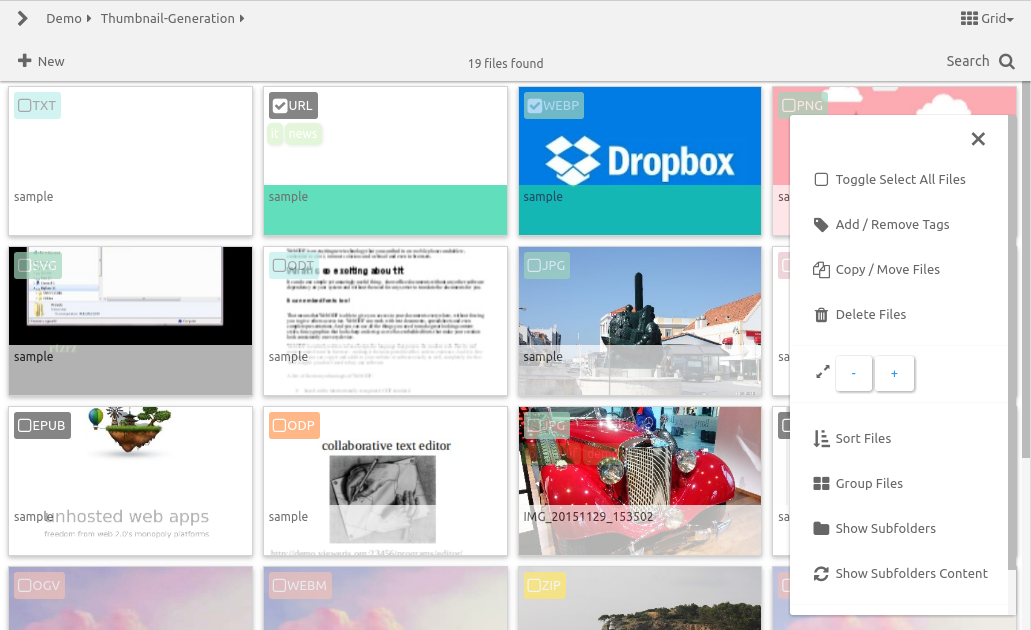
- Sort Files - opens the sorting dialog, where you can sort the files by various criteria such as file name, size, last modified date and other.
- Group Files - opens the grouping dialog, where you can group the files by their date, month, year. More interesting is the ability to group your files according to their tags from one tag group. The following screenshot shows the grouping by tag group functionality on files, which are tagged with tags from the tag group Priorities.
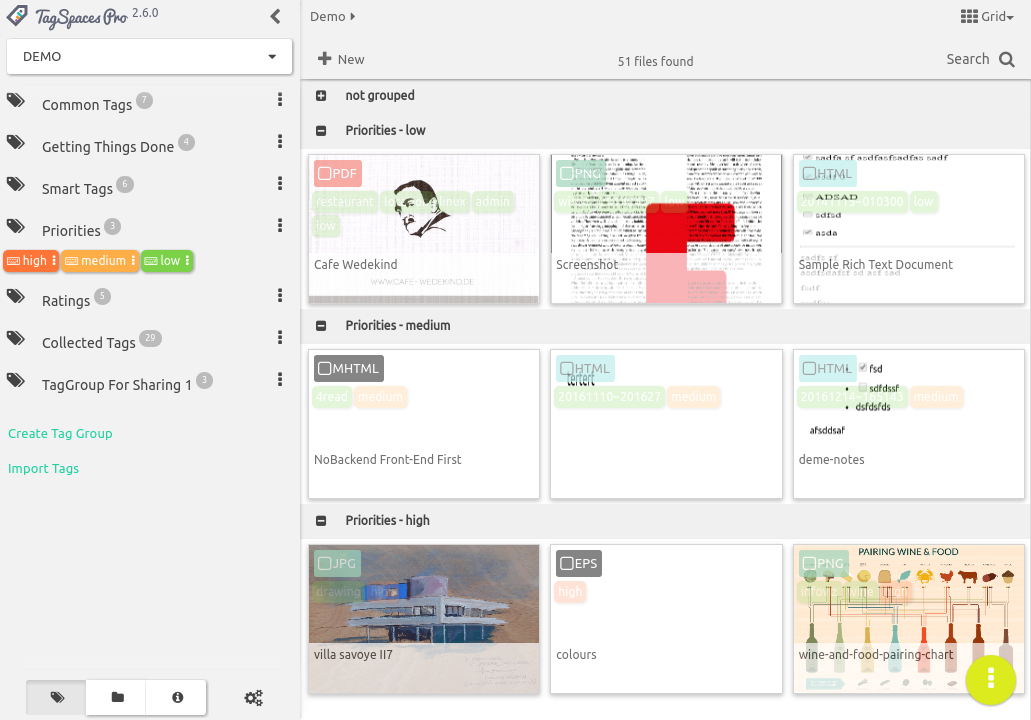
Markdown preview
We have added markdown preview functionality in the editorText extension. The markdown preview can be started from the menu item Markdown Preview of extensions main menu.
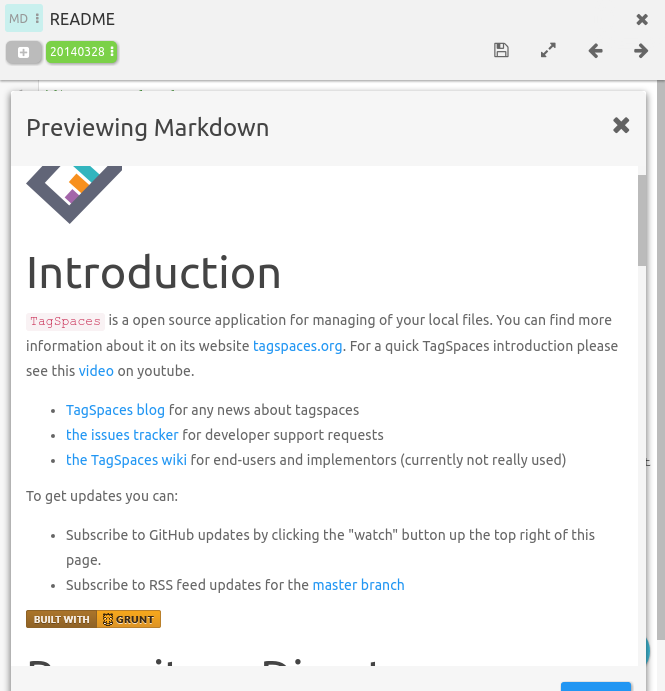
Minor changes in the extensions
In the following list you will find some other minor changes in some of the application extensions.
- We have added support for reading emails in EML format, allowing the preview and tagging of emails exported in EML format.
- The viewerHTML has now the ability to find the source url in a HTML file created with the Chrome extensions or the Firefox addon and offers the menu Open source URL, which opens it in the default external browser.
- On some extensions the print functionality was broken, now this is corrected
- Tags are displayed now in the ImageSwiper perspective
As always we will be happy to get some feedback about our new release, so feel free to comment.