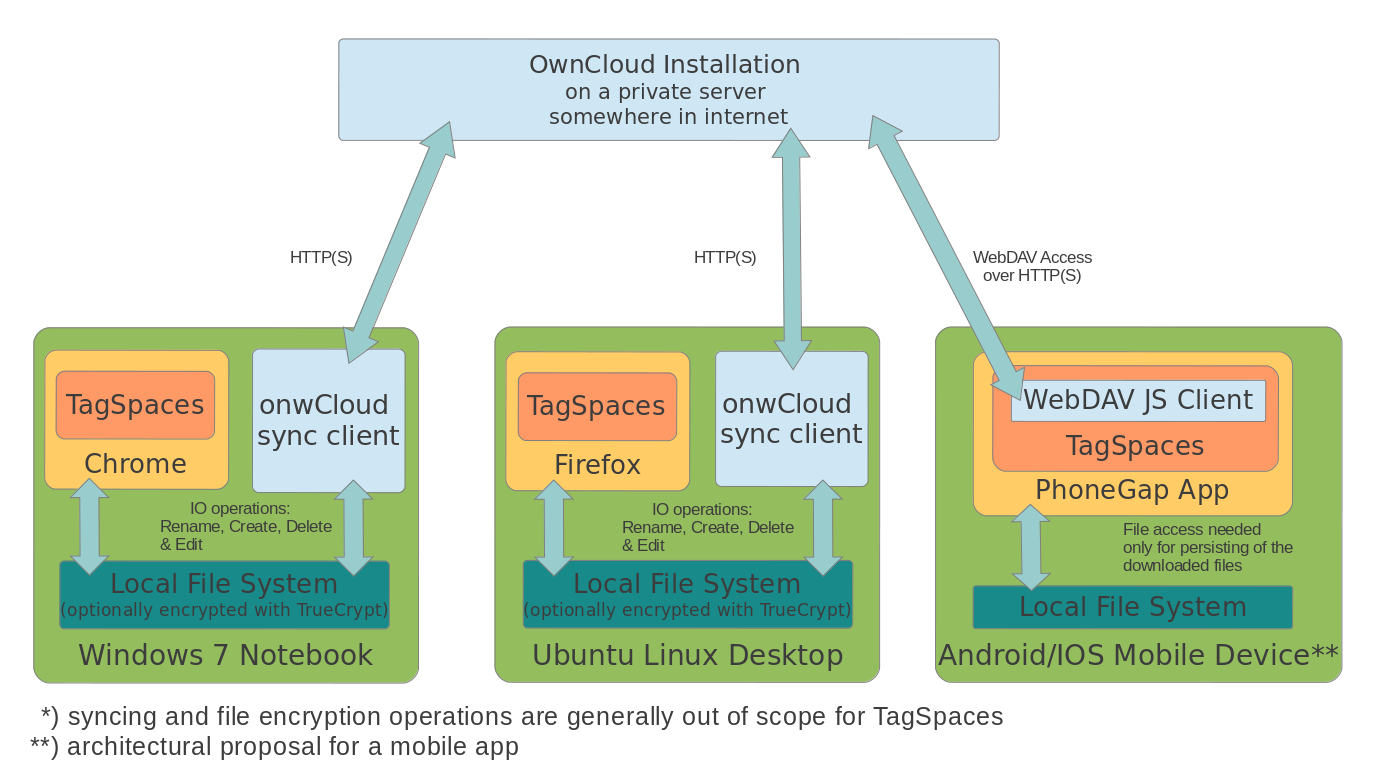A monologue about the culture of tagging
These days there is a real temptation and it’s funny in some strange way to categorize things not only in real life but also in the digital space. To define and categorize music, movies, books, games and another things is catchy. The problem is, that it’s very subjective. For instance, for somebody one book can be "science fiction" but for another "alternate history". It’s based on someone else’s subjectivity.